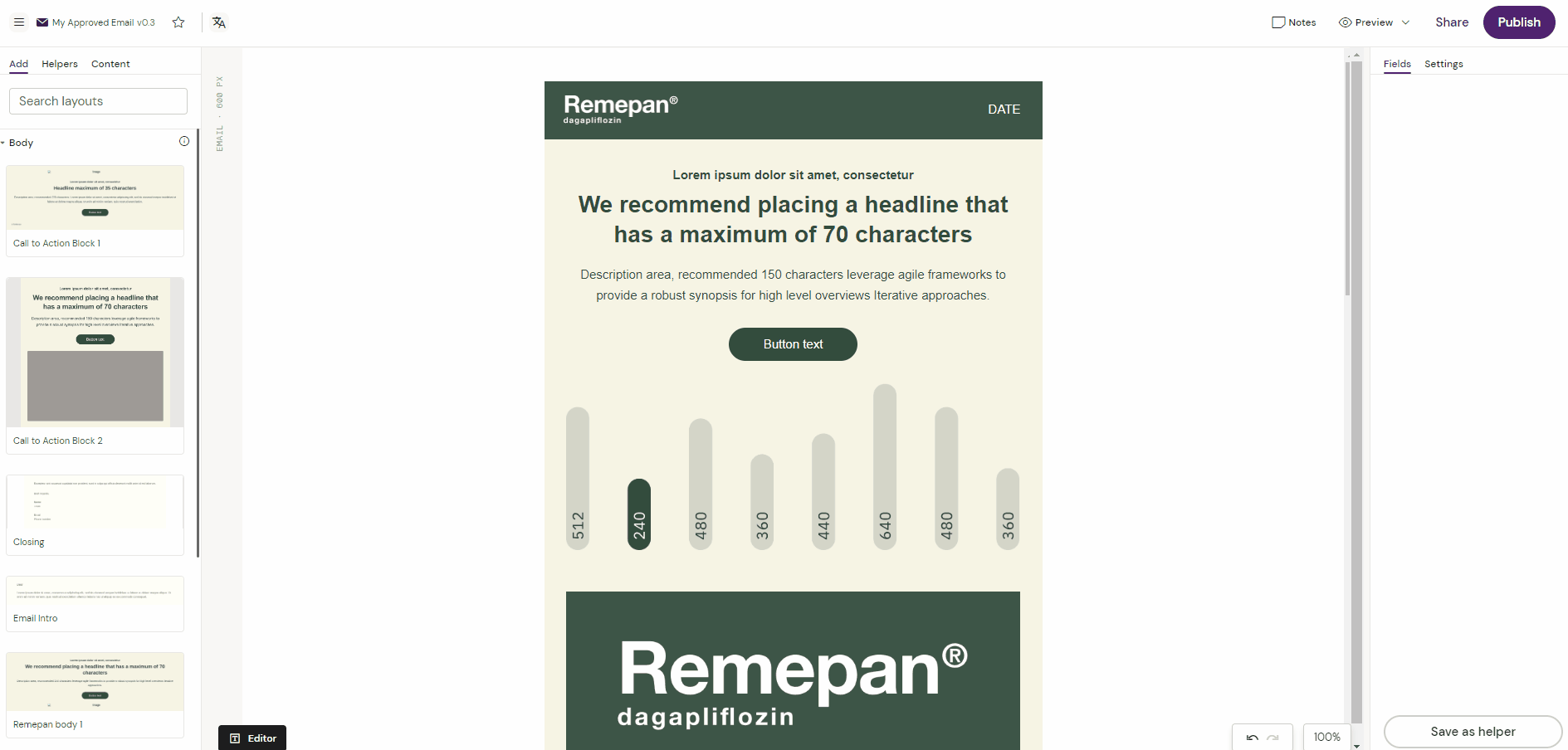Activator Helpers
What is a Helper?
Helpers in Activator represent a way to save and reuse content that you have created from a Layout. Where Layouts are creating the structure of a page, Helpers provides a way to save the Layout with content added and reuse it on other pieces of content. Helpers allow you to create pieces of content, like call-to-actions with added content that you can reuse across other document types within the same Design System.
Helpers are mainly used by Content Editors in Activator. Helpers represent a way for content editors to save a piece of content to be reused on other material. Helpers are like Layouts, tied to the same Design System and document type, and just as Layouts, Helpers can be reused across content created in the same Design System.
Helpers are shared with other users of the Design System. You can alter your own Helpers and view and use other people's Helpers, but you cannot alter someone else's Helper.
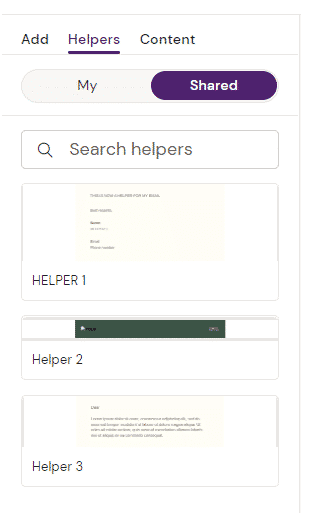
How to create a Helper ?
Select ‘Layout’. The content editor will add text, pictures, links etc. to the Layouts once they have been dragged to the canvas. Once the editor is done editing a Layout, the Layout including all of the content edits can be saved.
Make sure to navigate to the Layout you want to save as a Helper and click the ‘Save as’ button in the lower right corner.
Select 'Helper'
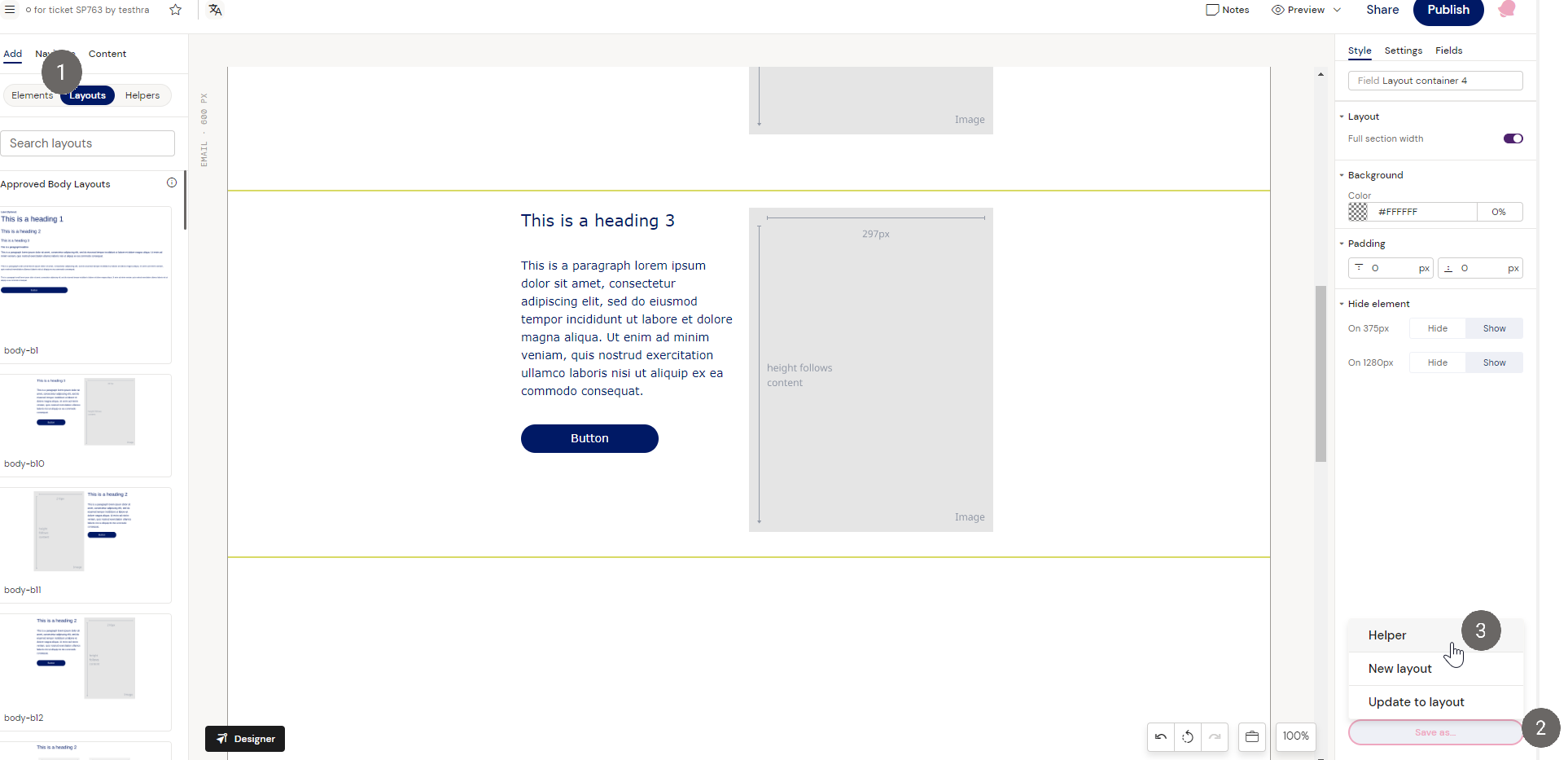
4. Put a convenient Name for your helper.
5. Click 'Save' to Save it.
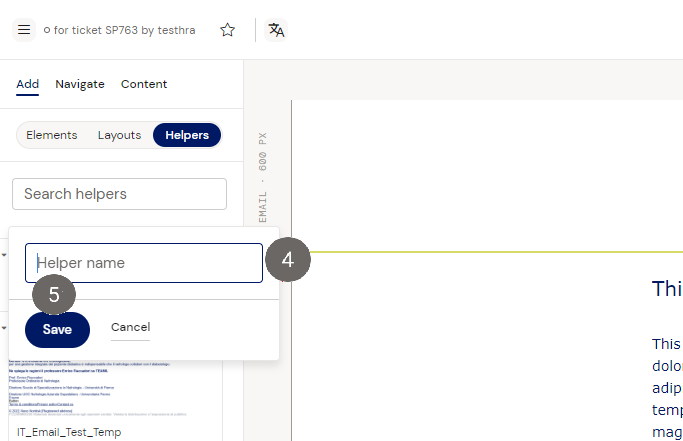
How to use a Helper ?
When you save a Helper, it is saved to the Design System.
Helpers you have created will be under 'My Helpers' and can be dragged and dropped into your email canvas. They can also be reused on other projects as long is you are creating an identical document type that uses the same Design System.
If other people have created Helpers for your project, they will appear under the 'Shared' section. You cannot alter or delete other people's Helpers, but you can save someone else's Helper as your own Helper. Drag and drop it into your canvas, make the changes needed and save it as a Helper again.