Activator Slides and Binders Introduction
What is a Slide?
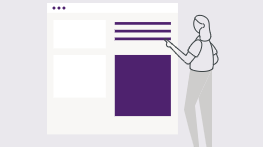
Slides are Activator content that, when collected in a binder, is distribution as an eDetailer. They are built by combining multiple Slides into a presentation, much as you would in Powerpoint.
eDetailers ( also called IVAs, ISAs or DVAs ) are interactive sales aids used by field Reps in their commercial engagement with HCPs.
The end result is thereafter sent to the iPad specific application called Veeva CRM.
A Slide is a document type with a layout canvas that can be filled with interactive, responsive content. Activator allows you to easily build slides using Templates that are pre-created for your Brand in a Shared Resource by your Creative Agency. By using the Activator editor features, like Layouts, Helpers, Containers, Elements, Components and Assets, a Slide can be created in endless ways.
Slides utilize interactive components such as popups, animations, interactivity and navigation which takes the viewer through the story being told
What is a Binder?
A Binder is a document type that can have Slides added to it.
A Binder does not show any content in itself. It merely allows you to collect and order your Slides in a Presentation.
A Slide can reside in multiple Binders at the same time! This means it is not necessary to make a copy of a Slide if it needs to be in multiple Binders / Presentations at the same time. However it is important to remember that if you change the Slide, it will be updated in every binder it is included in.
Examples of Slide Templates
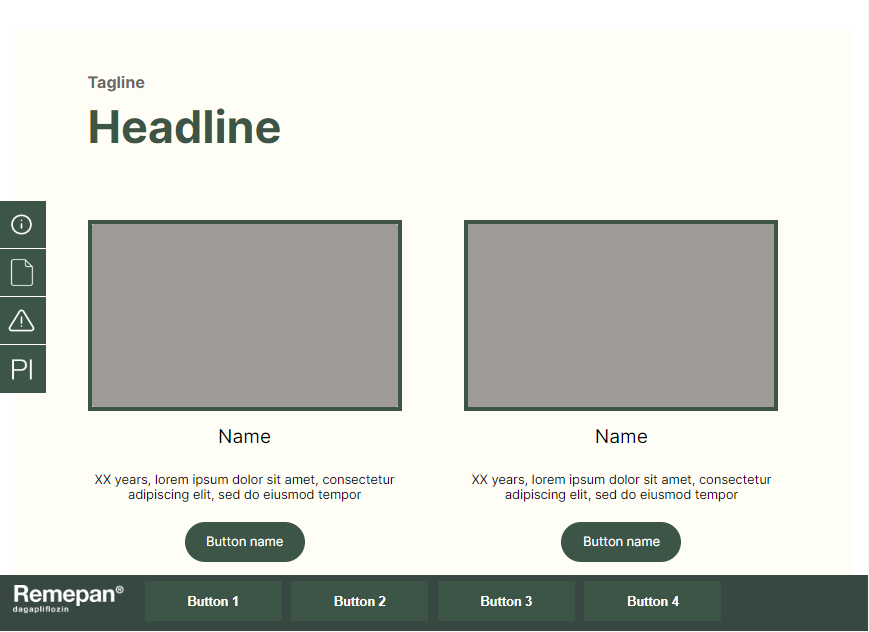
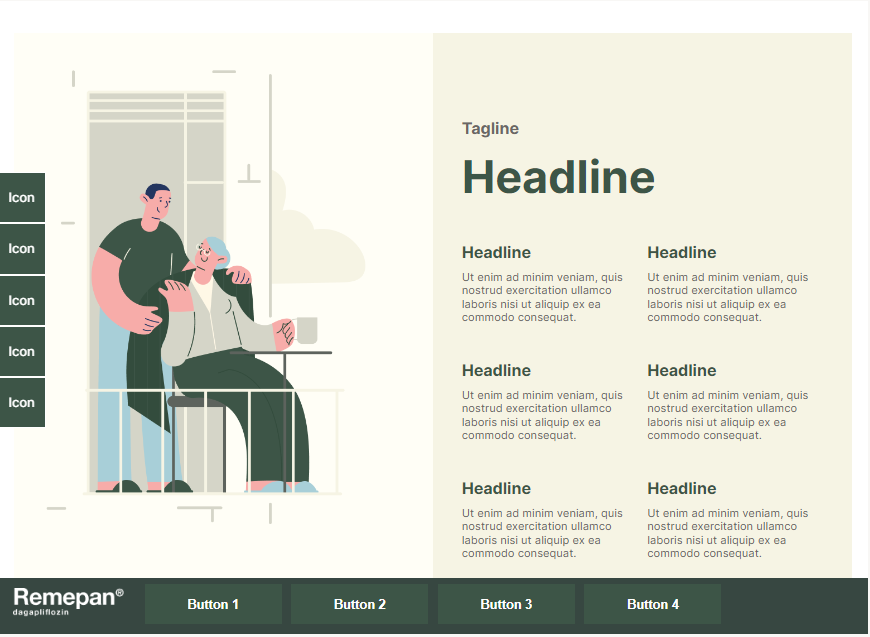
A Typical Slide Creation Flow
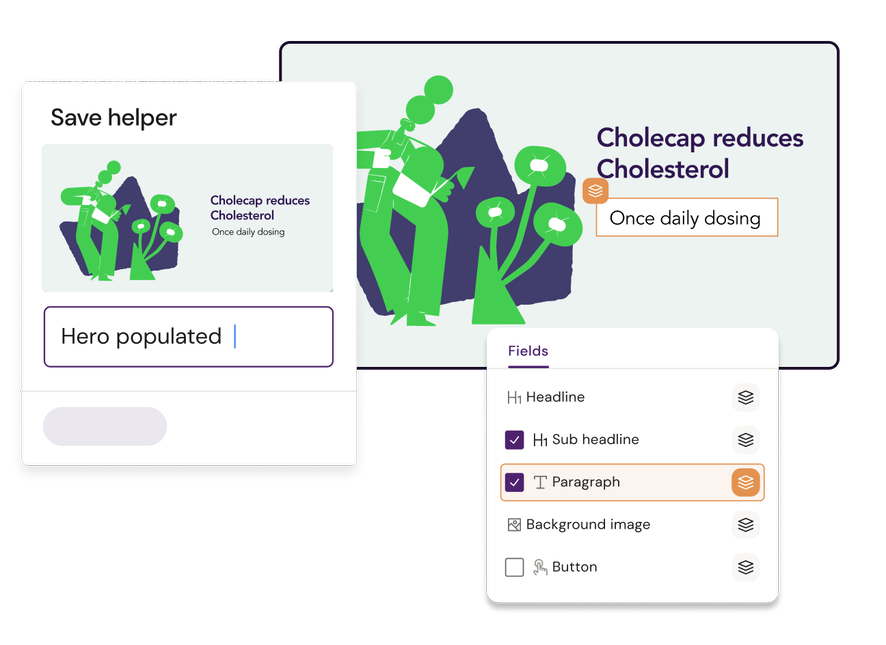
A Content Designer will create or use a existing Design System to build content using available elements.
Layouts and Helpers are added or removed from the template to create a final structure for the slide.
The Content Designers can either assemble the entire eDetailer using the Layouts or hand the project over to Content Editors.
The Content Editors will use the Layouts to assemble slides or edit existing slides.
The Content Editor adds the correct text, links, navigation links, media assets and Content Modules to their slide.
Each time the Editor saves their work, Activator saves the Slide source, the related Assets and the final HTML for distribution in Promomats.
The Editor can preview their slides in the binder by setting it to Staged in PromoMats to see how it responds on the Veeva CRM application for iPad
The Slides gets MLR approved and will be published to the relevant channels depending on Promomats workflow and configuration.
Learn more about Activator MLR documentsThe Slides are now ready to be sent for Approval in Promomats. It will have a PDF ready for review and have all of the Media and Content Modules linked automatically by Activator!
