Email Tokens
Email tokens are used to personalize your Email content by adding text or information specific to the recipient or sender. They appear as text within curly braces “{{ }}” and are dynamically replaced by Veeva with customer or Rep specific data when the email is sent. They can also be used to link to Vault documents or events.
Platform Notice: Activator includes the most commonly used Veeva CLM Email tokens. Depending on your organization’s Activator configuration you may have access to tokens that can be used when creating Emails for other Email platforms such as IQVIA’s OCE platform or Salesforce Marketing cloud.
You can find a list of current Email tokens from Veeva here: https://crmhelp.veeva.com/doc/Content/CRM_topics/Multichannel/ApprovedEmail/ManageCreateContent/CreatingContent/ConfigTokens.htm.
How to use Tokens in email
Tokens are inserted into a regular text field and can be inserted as part of a regular sentence. The token is inserted by the user highlighting a text piece and select 'insert' from the toolbar.
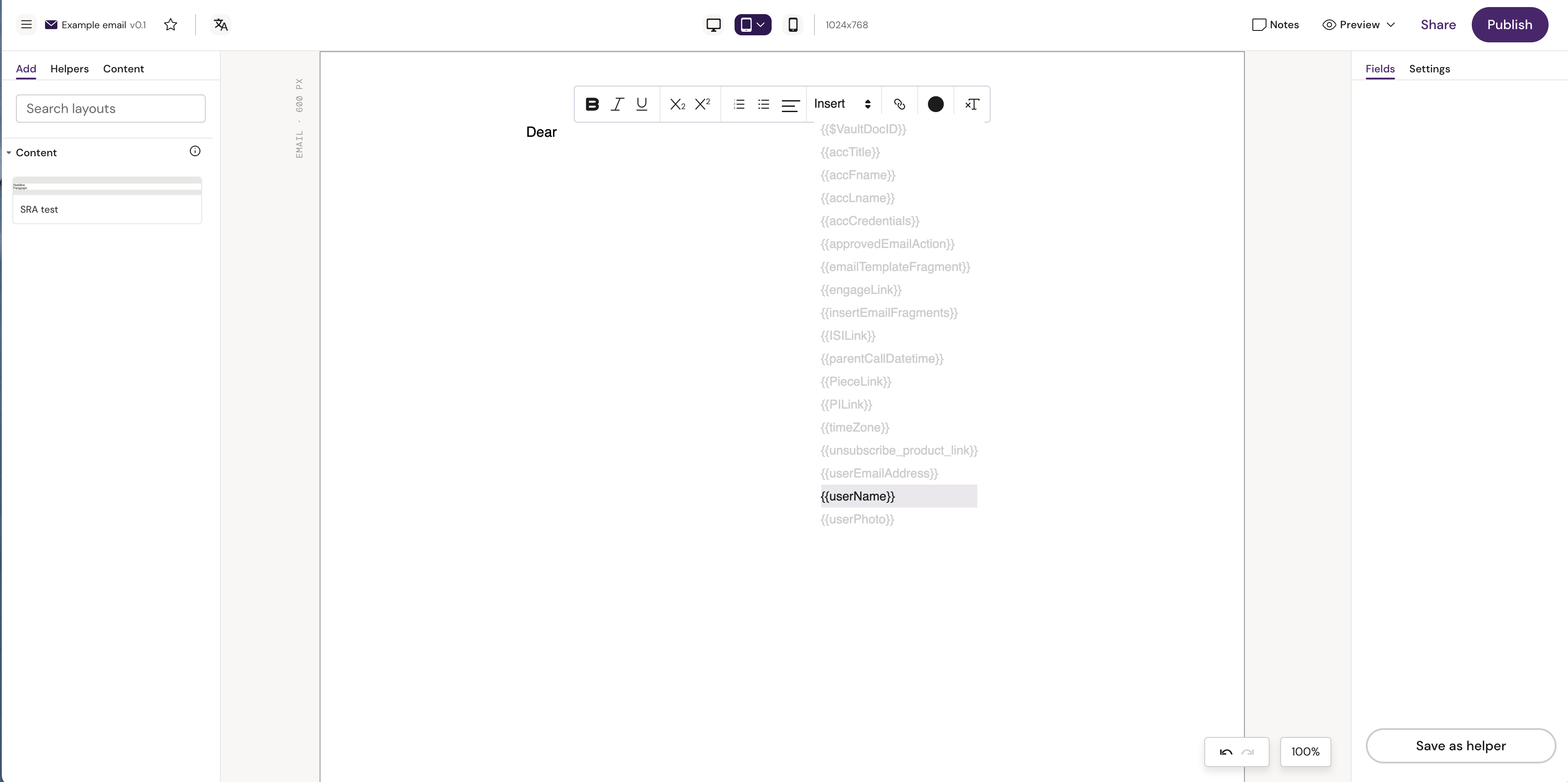
List of tokens is displayed from the toolbar
A list of tokens will appear for the user to select from. The token will be inserted into the text field, but will not delete the text that was highlighted.
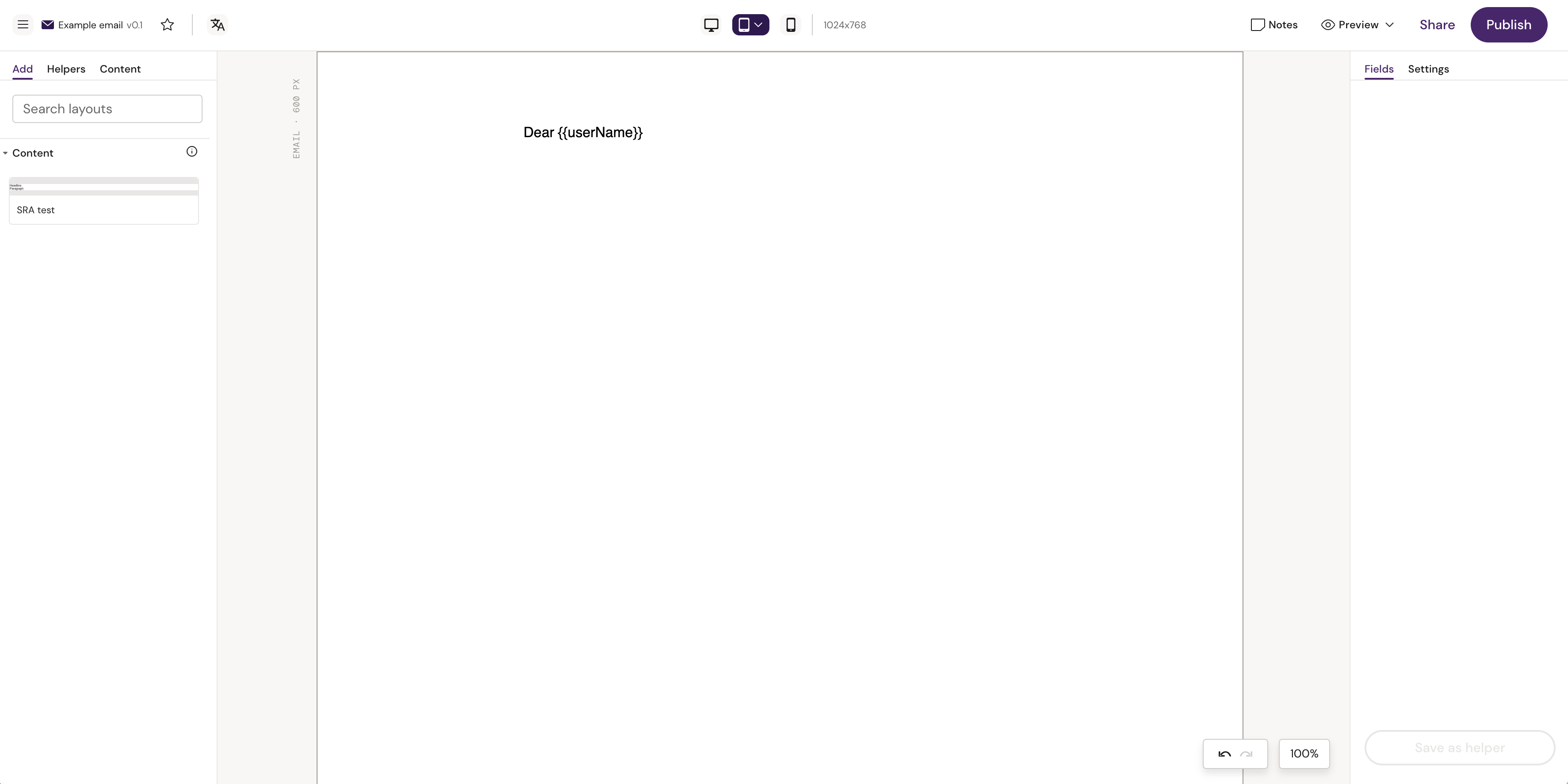
Token for user name is inserted
List of different tokens and their use
The token list might not include all tokens available from Veeva, and may have been customised to your business requirements.
If you would like to add a custom token or a token that can use a parameter, you can simply paste the token into your email text, or directly edit the token values to fit your needs.
The default included tokens in Activator are:
Token | Description |
|---|---|
{{$VaultDocID}} | Expands to a URL pointing to a Vault PromoMats document with the corresponding VaultDocID. When using this token, replace VaultDocID with the ID of the appropriate document in Vault. For example, {{$20}} points to Vault document ID 20. |
{{accTitle}} | Inserts Account salutation |
{{accFname}} | Inserts Account first name |
{{accLname}} | Inserts Account last name |
{{accCredentials}} | Inserts Account credentials |
{{emailTemplateFragment}} | Inserts an HTML snippet that is managed by the Vault Email Template Fragment document type. Typically used to append a standard disclaimer or ISI to the end of the selected template. |
{{engageLink}} | Expands to a URL pointing to a Engage for Portals Presentation hosted on an external site. Add the exact same value from the url_v field of the website object to the document_host_url_v field on the Email Template or Email Fragment record in Vault. For example, <a href="{{engageLink}}"> Click here for your Engage Presentation</a> |
{{insertEmailFragments}} | Used in templates to define where fragments are inserted. This token must be inserted in an empty <table> tag in the Email Template. Do not insert multiple {{insertEmailFragments}} tokens into the same Email Template. |
{{ISILink}} | Expands to a URL pointing to a Vault document of type Important Safety Information. |
{{parentCallDatetime}} | Inserts the date, time, and time zone of the associated Parent Call, ensuring this information is correct when the email is sent. |
{{PieceLink}} | Displays a URL to the Vault document associated as the Related Piece. |
{{PILink}} | Displays a URL to a Prescribing Information Vault document. |
{{timeZone}} | For iPad end users, this token displays the value of the time zone of the device. The format is based on the user’s Salesforce locale. For Online end users, this token displays the value of the TimeZoneSidKey field on the User record and displays with the format: GMT +/- X hours. |
{{unsubscribe_product_link}} | Inserts an unsubscribe link in an email. The unsubscribe link inherits the Product or Detail Group + Product associated with the template. When the recipient clicks the unsubscribe link, the opt-out activity is recorded for the Account, email address, and Product or Detail Group + Product in the corresponding Multichannel_Consent_vod record. All future emails to the Account plus the email address are suppressed for this Product or Detail Group + Product until an opt-in activity is collected or the opt-out expiration date is set. For example: <a href="{{unsubscribe_product_link}}">Unsubscribe</a> from all future emails about Cholecap. |
{{userEmailAddress}} | Inserts the end user's email address. This token is typically used in the from or reply-to fields of an outbound email template. |
{{userName}} | Inserts the end user’s name. |
{{userPhoto}} | Photo of user stored in the User_Detail_vod object. Photos display at their native size, except for in the My Profile tab, where it displays in 160x120 pixels. |
Do not format tokens, such as making them bold or cursive with the toolbar. The user and recipient will not see the formatting anyway.
Make sure that syntax is correct for tokens that are not inserted using the dropdown option. It is very easy to miss a bracket, so double check your work and as always, send a test email to make sure all the tokens are displaying the intended information.
