Searching for Content
Search for content in general using the Search Bar located at the very top of the page.
In Activator, you are able to search for the name of the document for your content piece (slide, binder, e-mail, brief) or the specific document’s ID, which can be seen in the document properties:
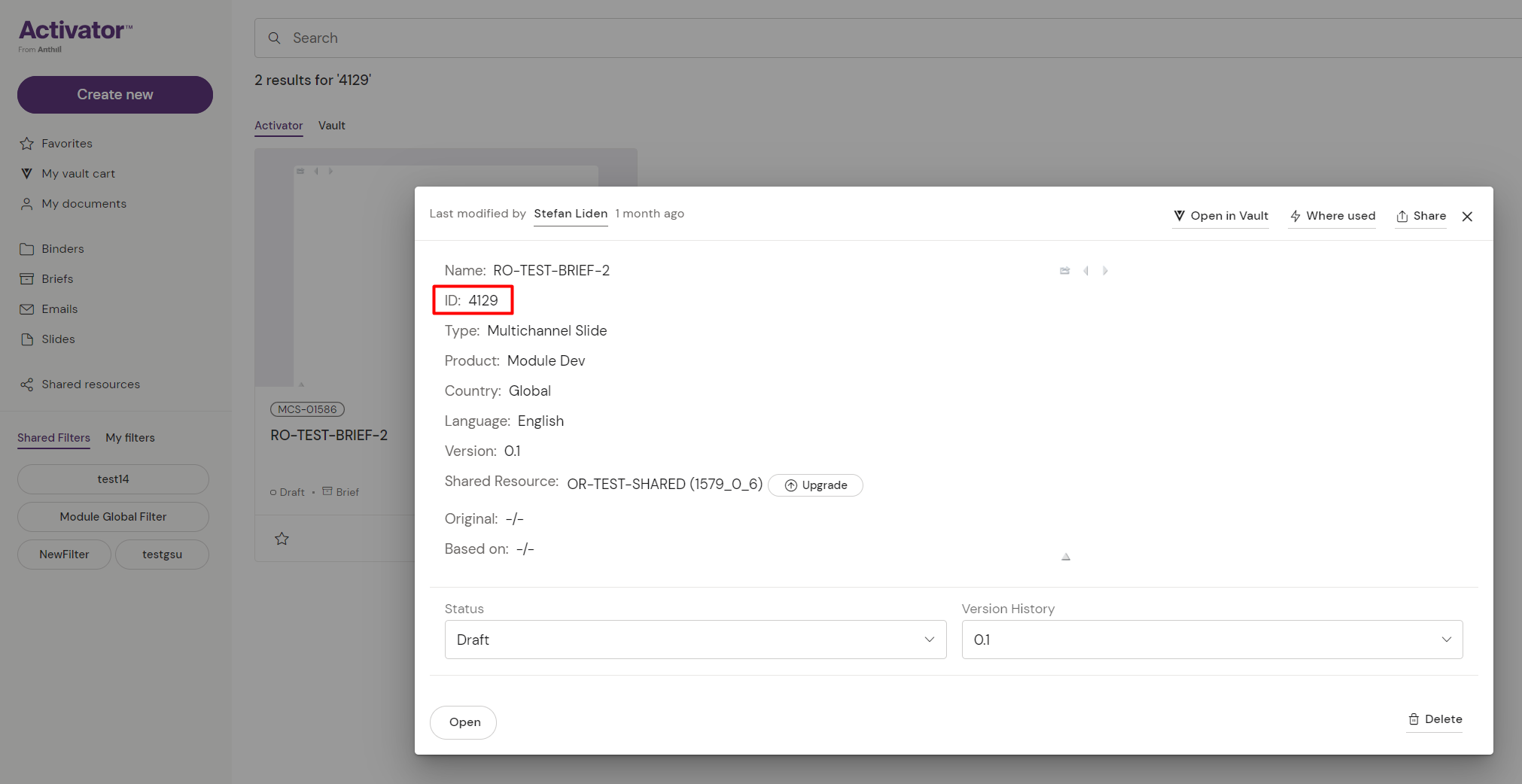
Results from both Activator and Vault with document status and document type will appear in the drop down menu, limiting the list to 5 items respectively:
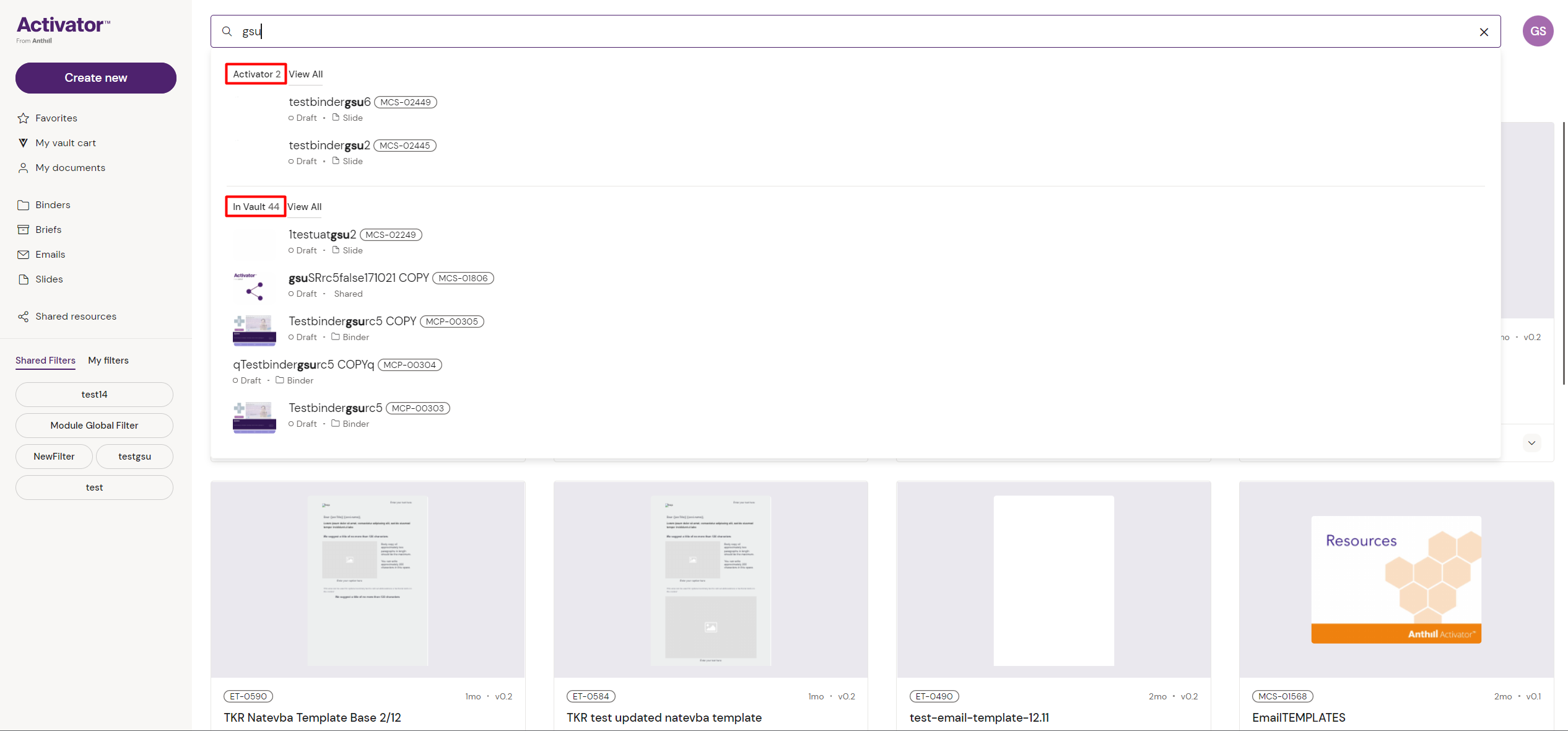
If your document is shown here, you can simply click on it to open it in Activator. If there are more than 5 documents available as search results for either platform, click on the ‘View All’ option just underneath the search bar to load all the search results in card view. Alternatively, press ‘Enter’ and you will get the same search result overview of all the results.
On the Search Results overview page, you can use the tabs to toggle between Activator and Vault content results respectively:
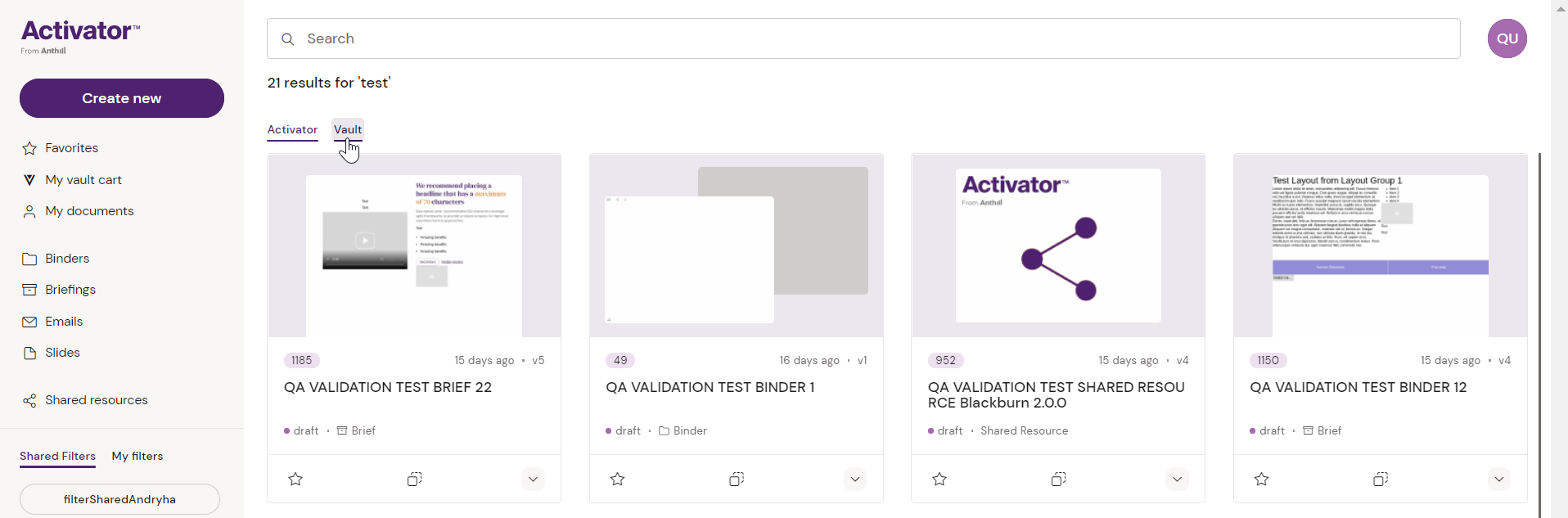
To access the document that your search has returned, you can as mentioned either click on it if it sits among the 5 listed documents in the search preview, or you can double-click on the corresponding Document Card from the search results page to open it in Activator.
Want to learn more about Document Cards? Visit Activator Document Cards
