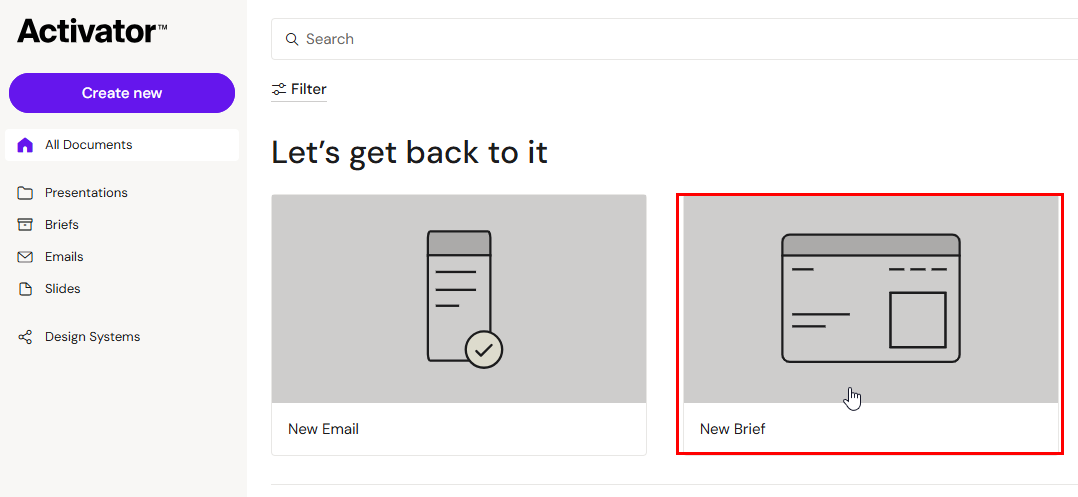How to Create a New Document
Note: Your company may follow a different document creation workflow. Check your internal guidelines if creating documents in Activator is not an option for you.
From the Dashboard, click on the Create new button to start a new Email, Presentation or a new Slide. Alternatively, click on the icons in the middle.
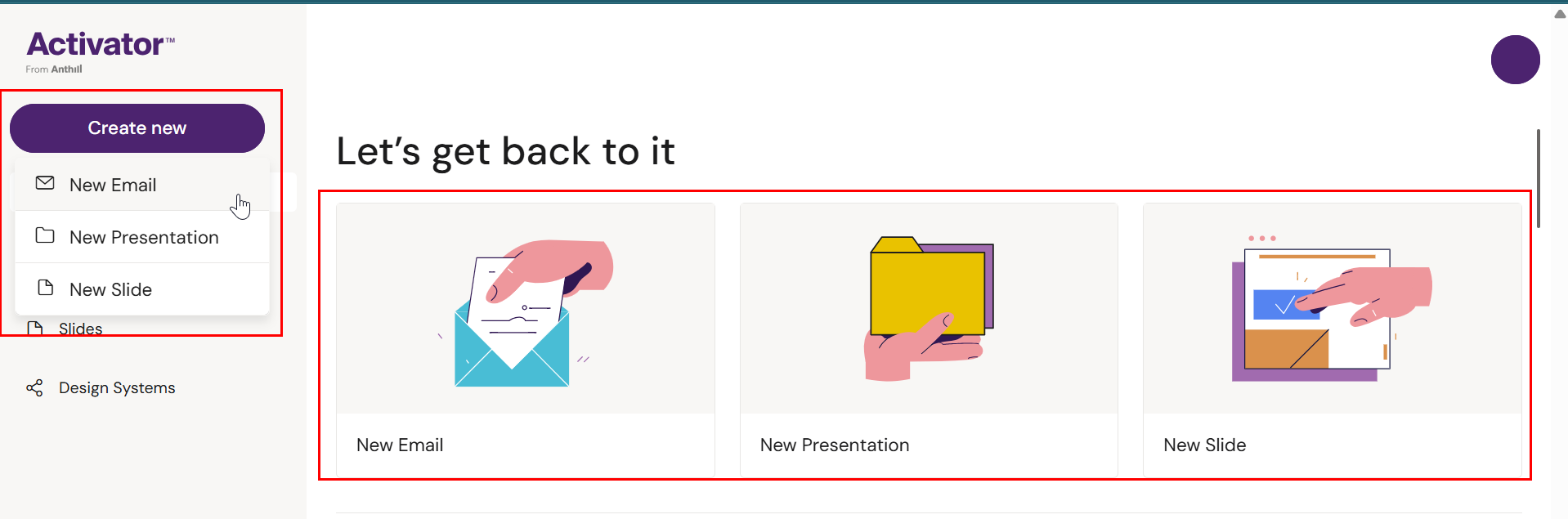
Creating an Email
Click on New Email from the Dashboard.
Fill in the mandatory metadata fields.
Select a Design System - you can use the filters to narrow down the selection.
Select the the template you wish to start with and click Create.
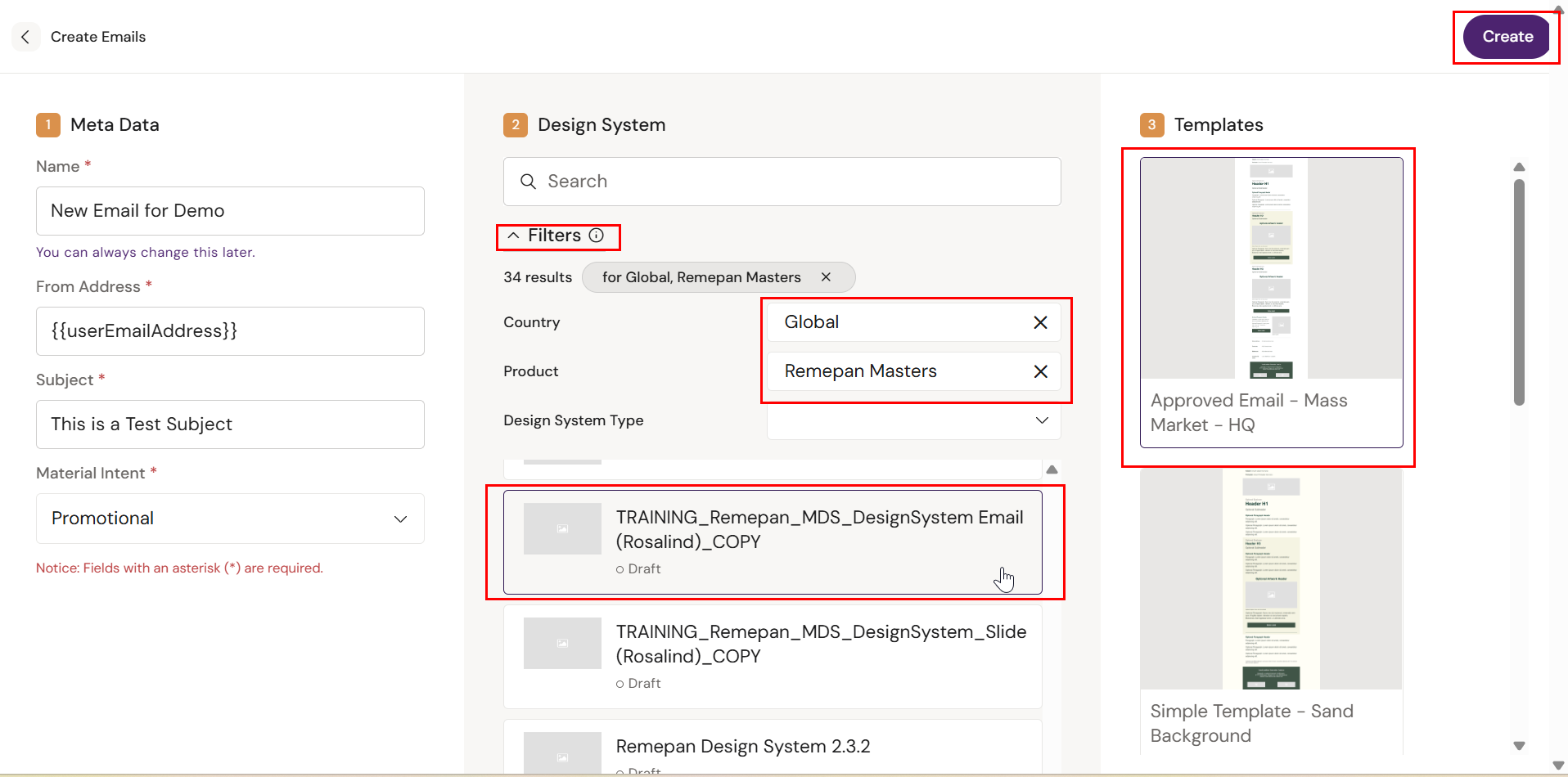
Creating a Presentation
Click on New Presentation
Fill in the mandatory metadata fields.
Select a Design System - you can use the filters to narrow down the selection.
Click Create.
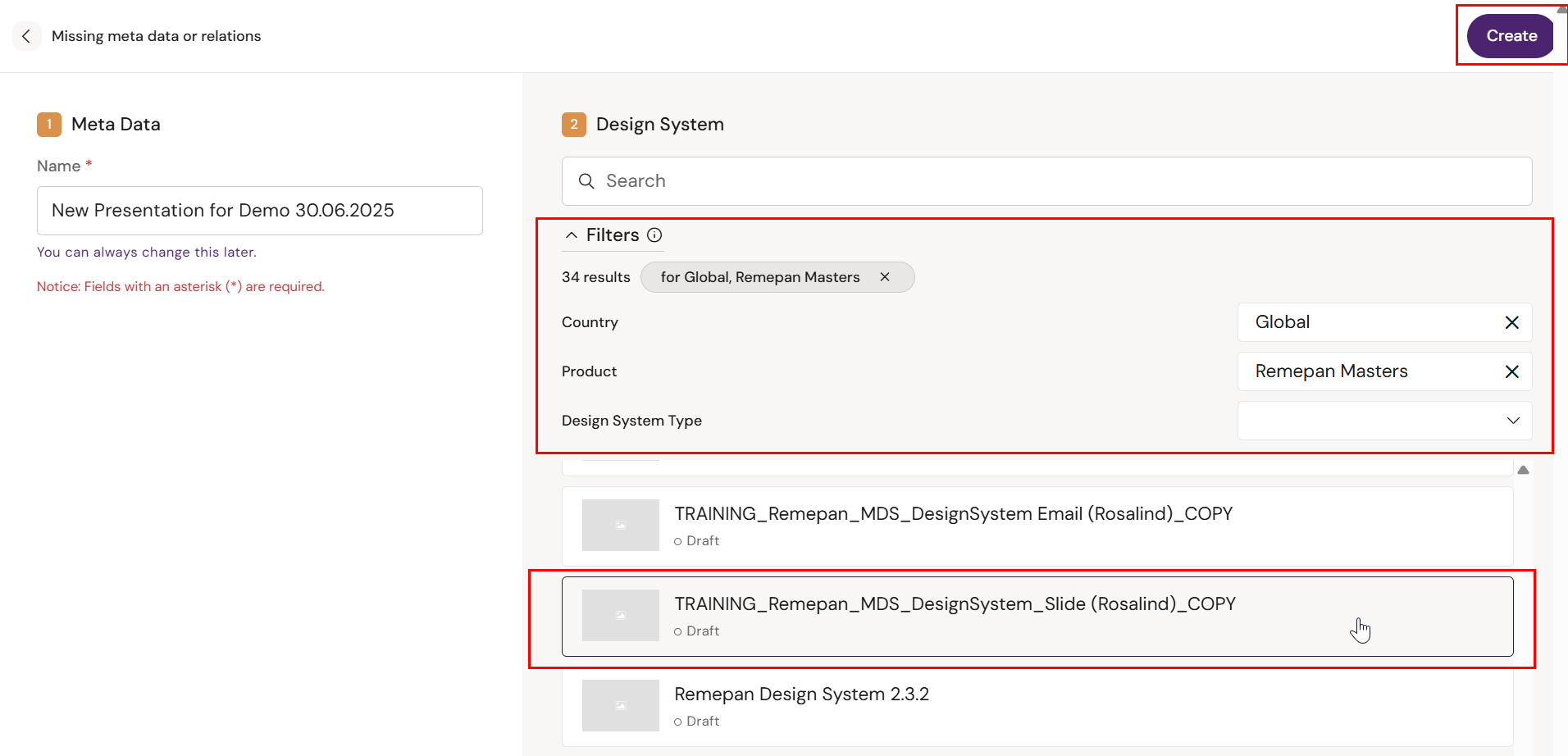
You will now have an empty Presentation. You can now either create a new Slide or add existing Slides to your Presentation:
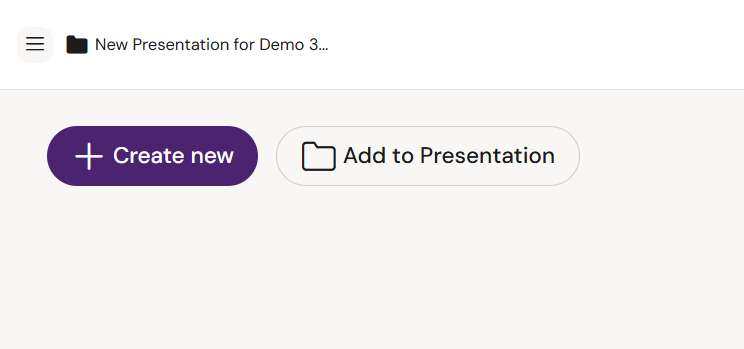
Creating a Slide
There are two options: Create a slide from the Dashboard or create a slide from within a Presentation. The following example shows how to create a new slide when you are inside a Presentation.
Click on on Create new
Fill in the mandatory metadata fields.
Select a Design System - you can use the filters to narrow down the selection.
Select the the template you wish to start with and click Create.
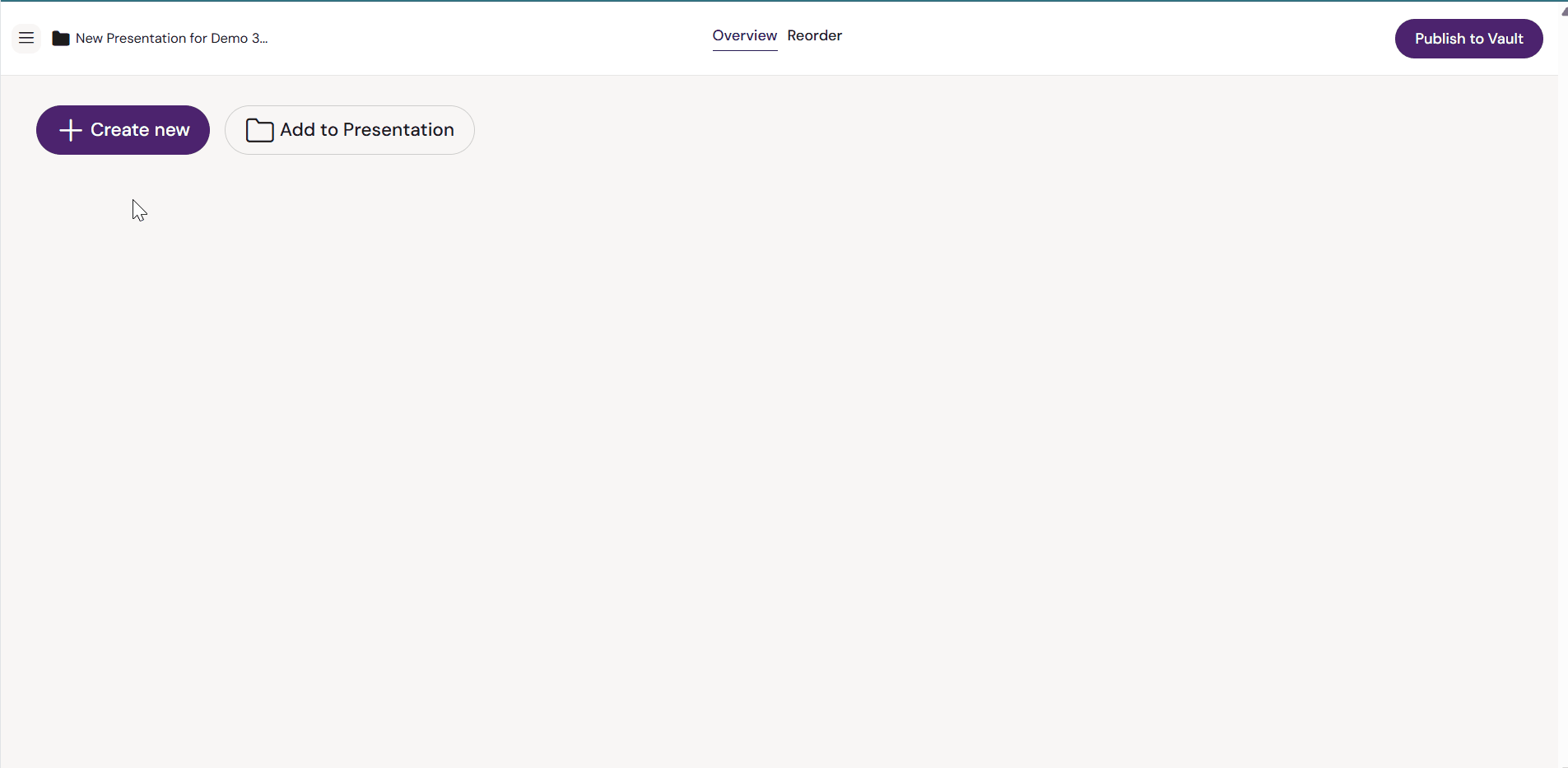
Adding existing Slides to a Presentation
You can only add Slides to a Presentations.
Click on Add to Presentation
Select the Slides you want to add and click Add
To publish the addition and order of the Slides to your DAM, click on Publish
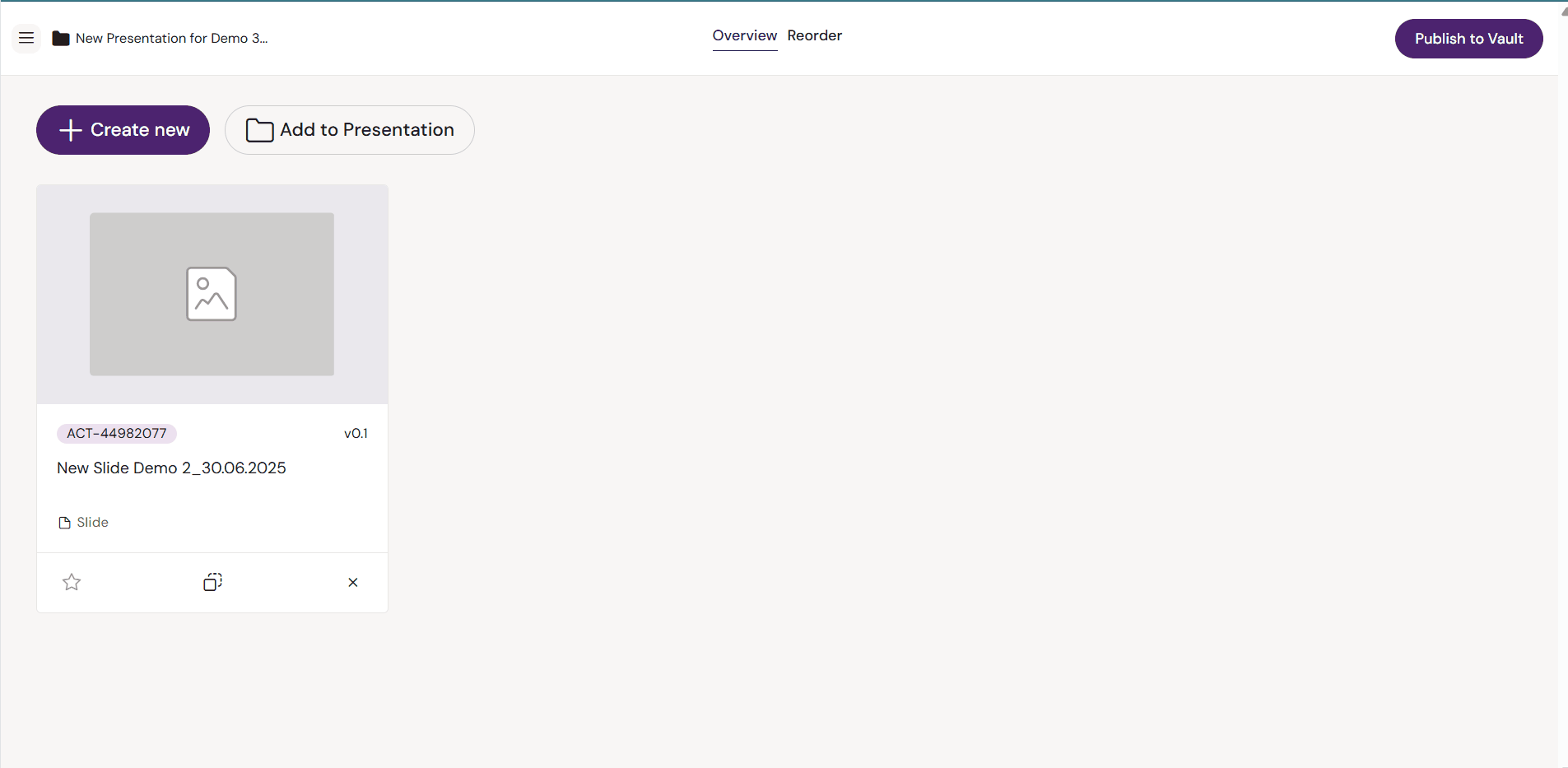
Reorder Slides inside a Presentation
Click on the Reorder tab
Drag and drop the Slides to reorder their sequence.
Publish the Presentation to save the changes to your DAM
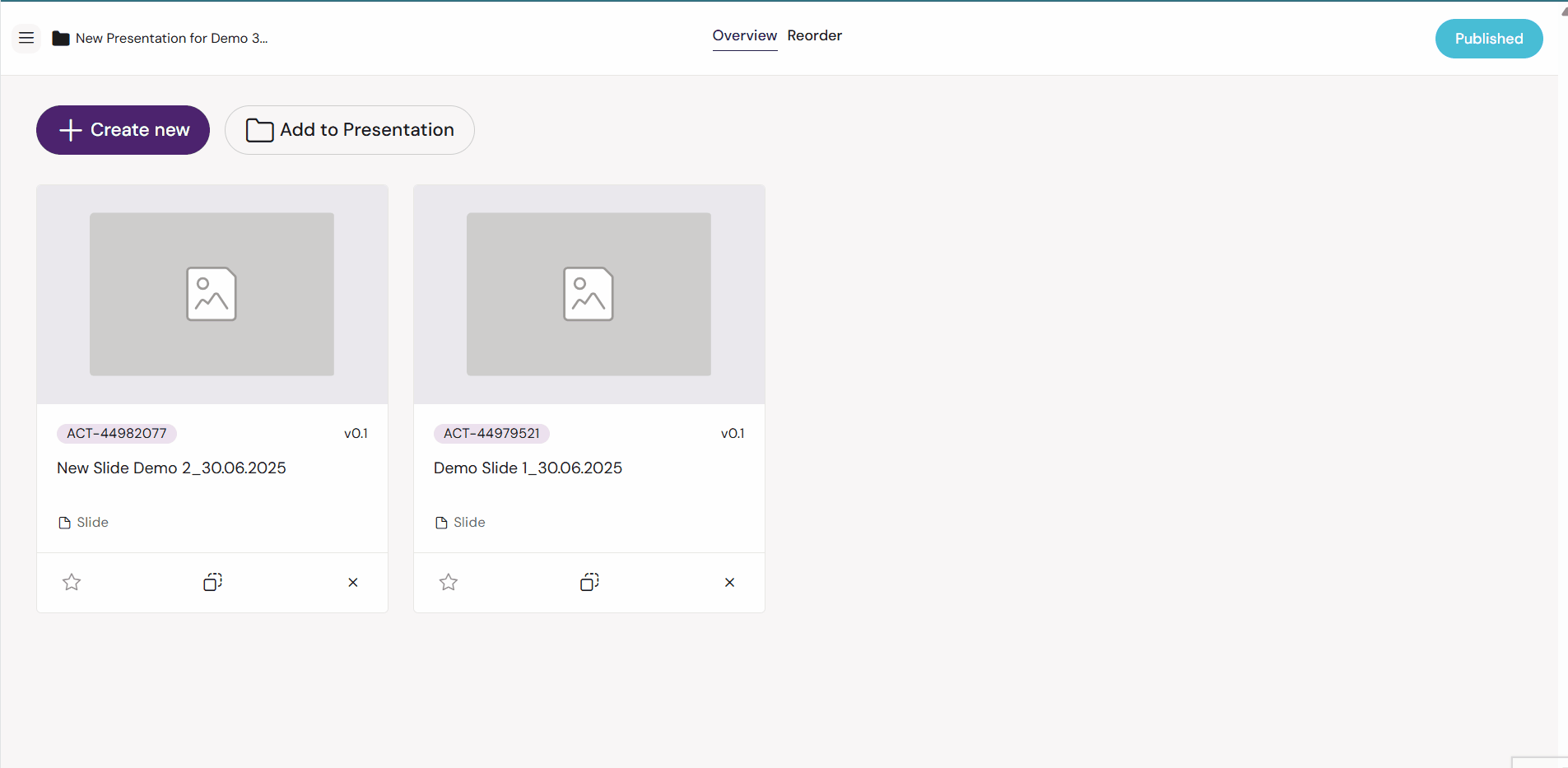
Create a Brief
Create a Brief from the Dashboard
Click on on New Brief
Fill in the mandatory metadata fields.
Select a Design System - you can use the filters to narrow down the selection.
Select the the template you wish to start with and click Create.