How to Test Email
In addition to previewing an email inside Activator, you can send a test email to an email client for a realistic rendition of what the email will look like for the recipient.
Click on the Preview button and let the email load.
Click on “Send a test email” button, type in the email and send

We suggest that you use an email pre-deployment tool such as EmailOnAcid. This will show you what the email will look like in a variety of email clients:
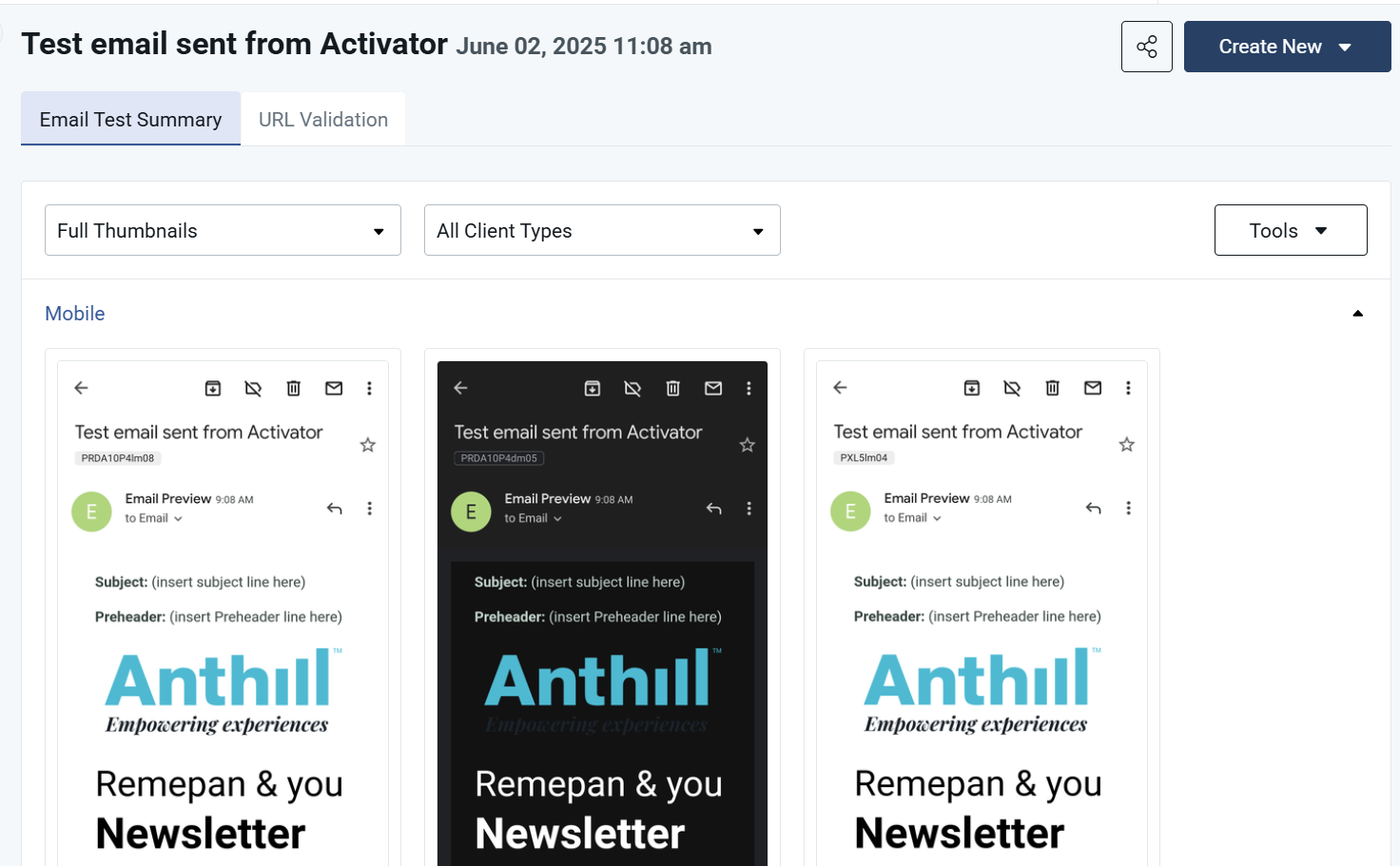
Testing Emails with linked Email Fragments
It is not possible to use the Activator to test how an email looks with email fragments inserted.
You have two options:
Option 1: Test each email fragment individually
Go to the email fragment editor
Click Preview
Click “Send a test email” to send the email fragment to an email
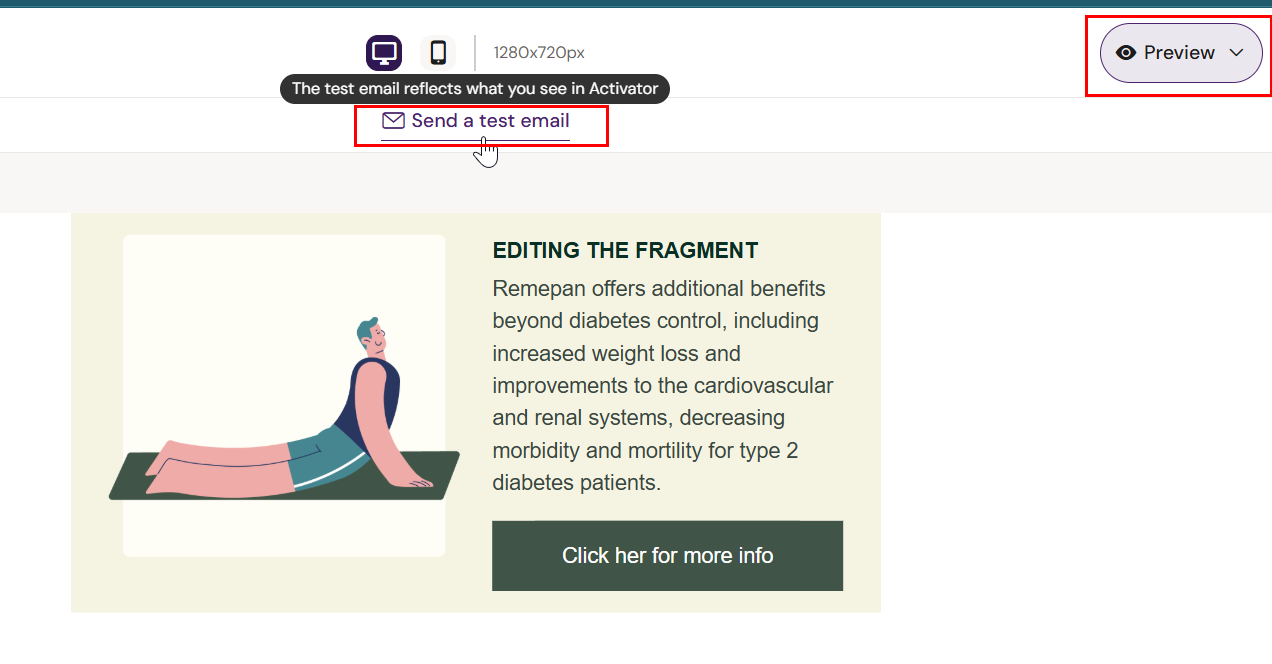
Option 2: Send a test email via your CRM platform
If you want to test in exactly the same way a rep would send the email. Check with your organization for detailed steps on how to do this.
Push the approved email to the CRM test environment.
Send it to yourself as a mock rep would.
