How to work with Layouts
When you open a document in Activator, the sections you see in the workspace are called Layouts - predefined content blocks built for easy editing and consistent branding. Here is a quick overview of what you can do with Layouts.
Drag and Drop a Layout
Find Layouts under Add → Layouts on the left
Drag and drop them into the workspace
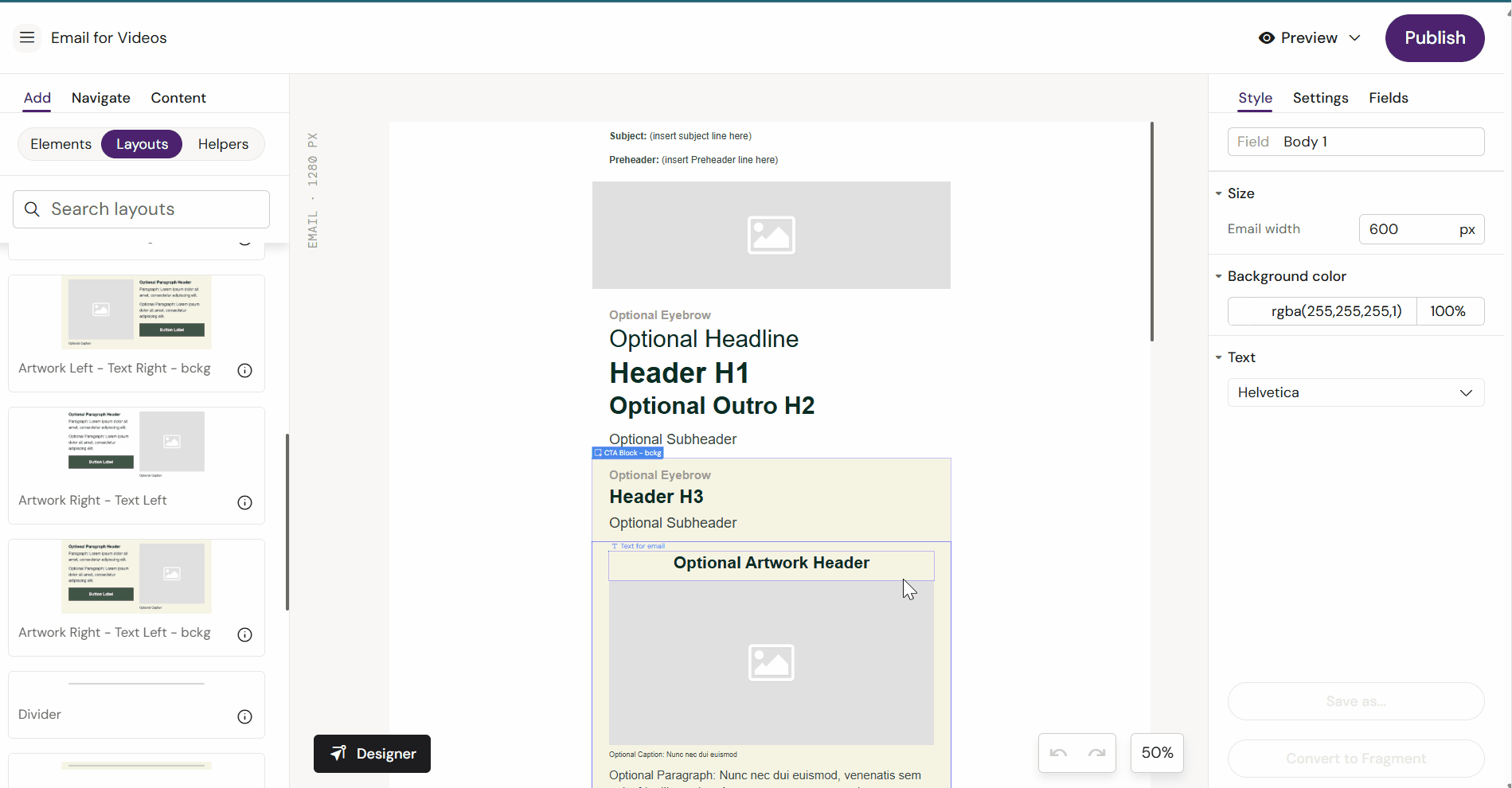
Dragging a layout into the workspace
Reorder Layouts
Rearrange the order of a layout by dragging it in the Navigate menu.
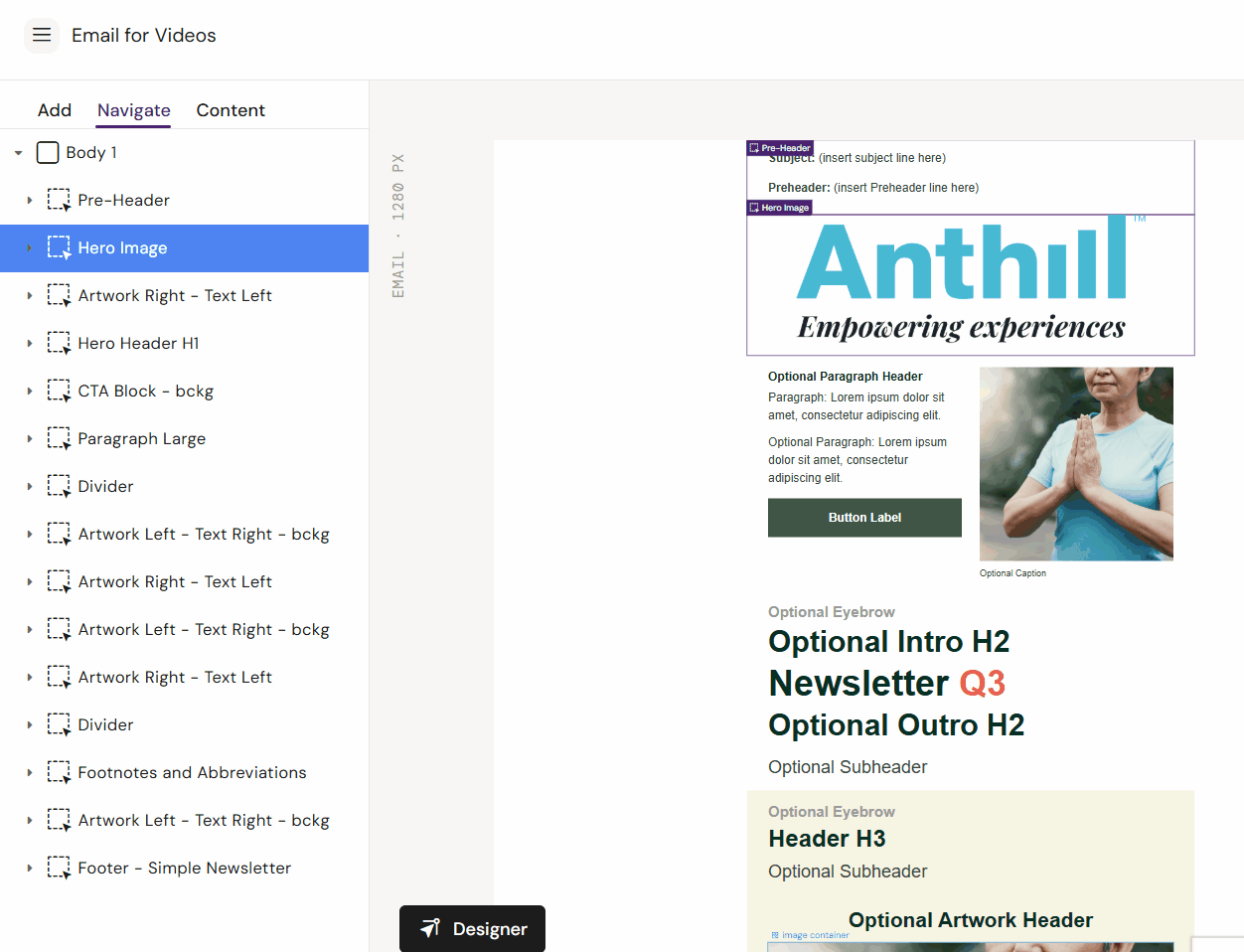
Dragging a layout to another location
Remove a Layout
Remove a layout from the workspace by selecting it and pressing the “Delete” key on your keyboard.
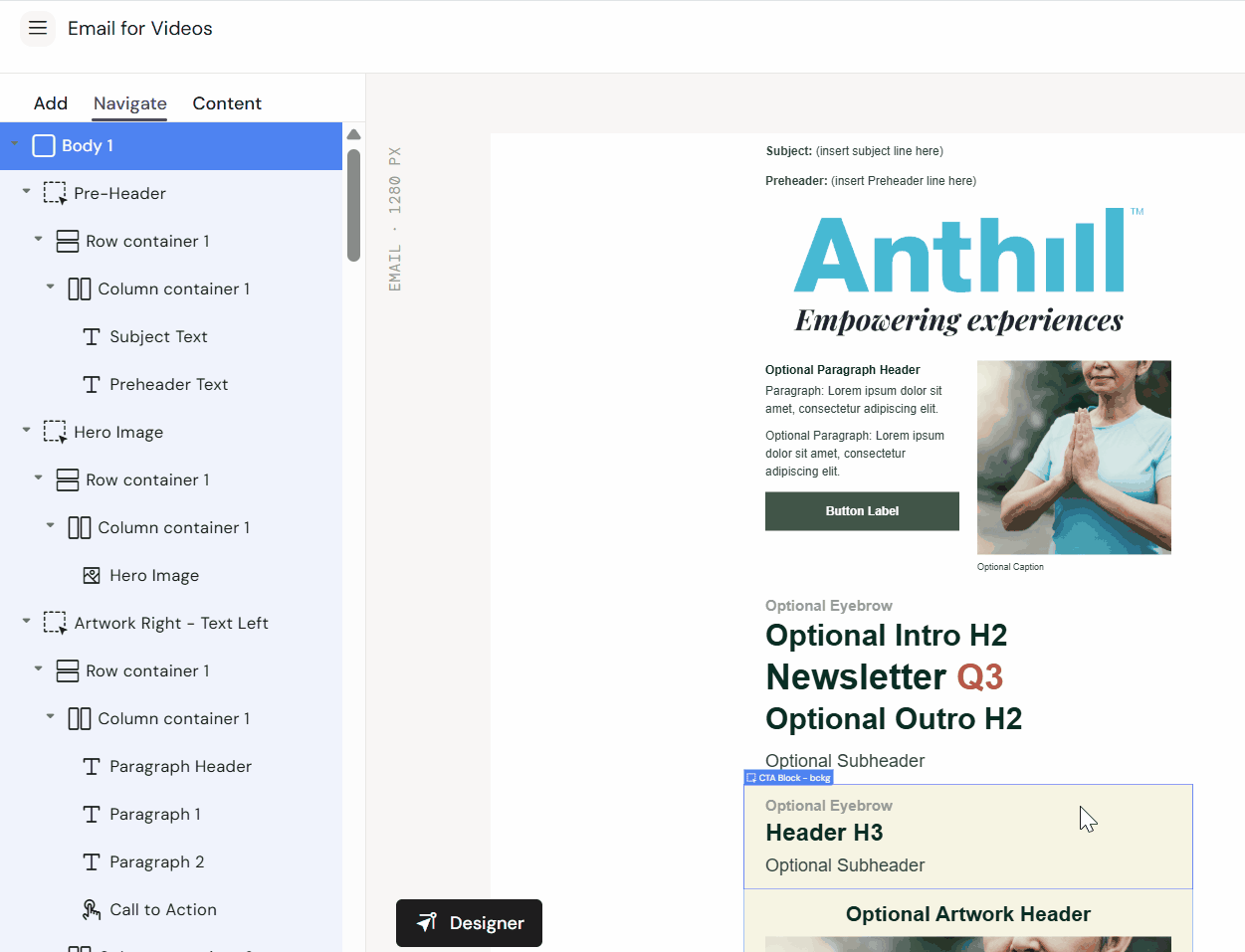
Removing a Layout from the workspace
Fields
Use the Fields panel to show/hide optional fields, Mandatory fields are locked in place.
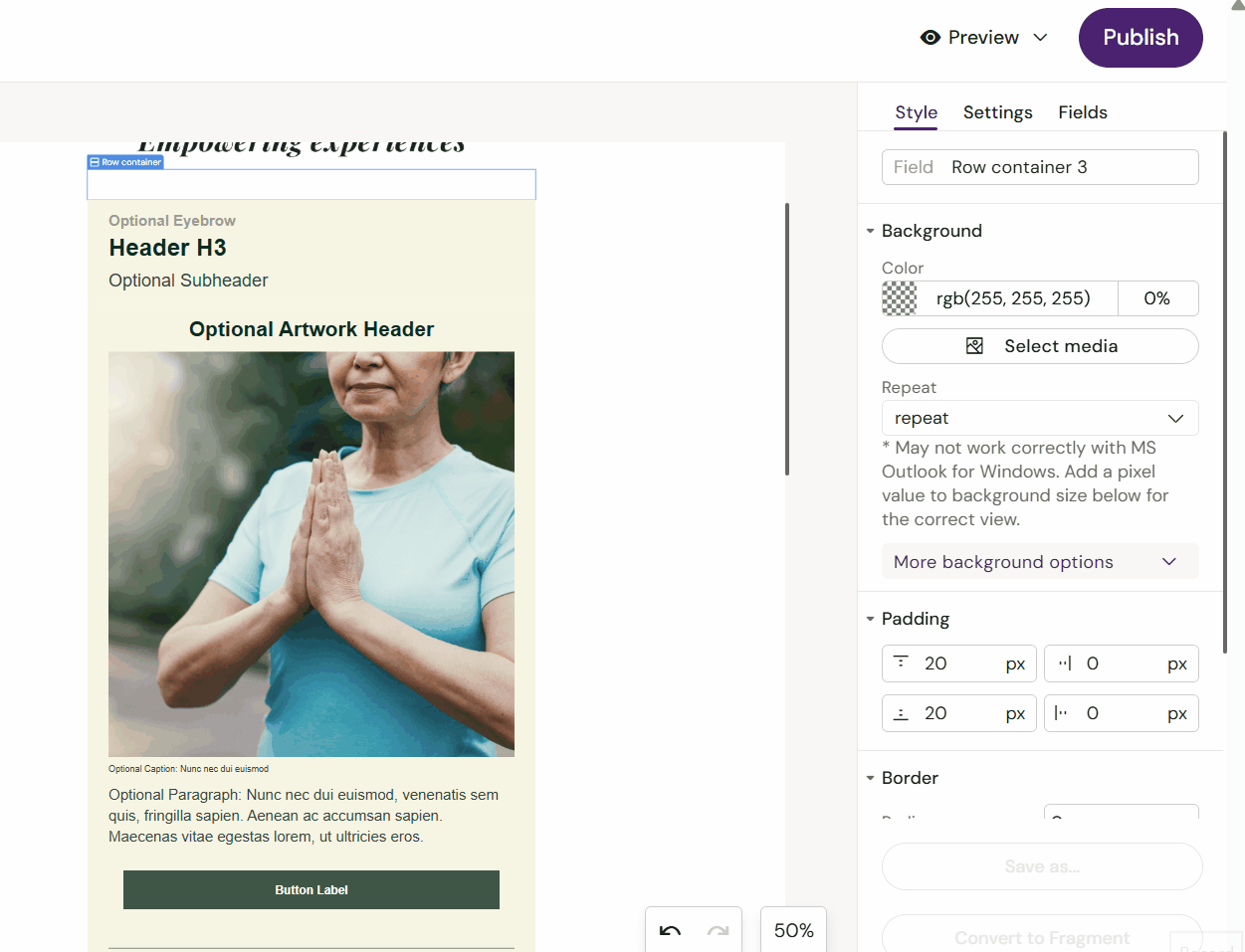
Hiding and revealing fields in the Layout
Dropable Zones (Slides only - To Be Announced)
Some Slide Layouts support droppable zones for nesting content.
.svg)