Updates to Activator's MLR functionality
MLR View and MLR Report
Concatenated MLR reports
With Activator version 2.6.0, we introduced the ability to create a concatenated MLR report for all documents within a Binder so that the user does not have to create individual reports for each document manually. At that time, if an MLR report already existed for a given document, we used that. If not, we used the PDF report. The process does not consider unpublished content, so the latest published MLR report will be utilized.
With Activator version 2.7.0, we improved this workflow. When creating MLR reports in version 2.7.0 and beyond, Activator will generate an MLR report for each document inside a binder, rather than taking the regular PDF report for documents that don't already have an MLR report created for them. Once all documents within a Binder have an MLR report created for them, Activator will create a concatenated MLR report from the individual PDFs. In the rare case that a MLR report should fail to be generated for a specific slide, the PDF report will be used instead.
Furthermore, 2.7.0 introduced the ability for the MLR report generation workflow to include documents from nested binders to the concatenated MLR report as an extension, whereas before only documents from the root binder were taken into account when a concatenated report was created.
User Interface updates
In 2.5.0 we introduced the ability to define preheaders in the Editor when working with Emails. Since Activator version 2.6.0 the preheader field also shows in the MLR meta-data overview.
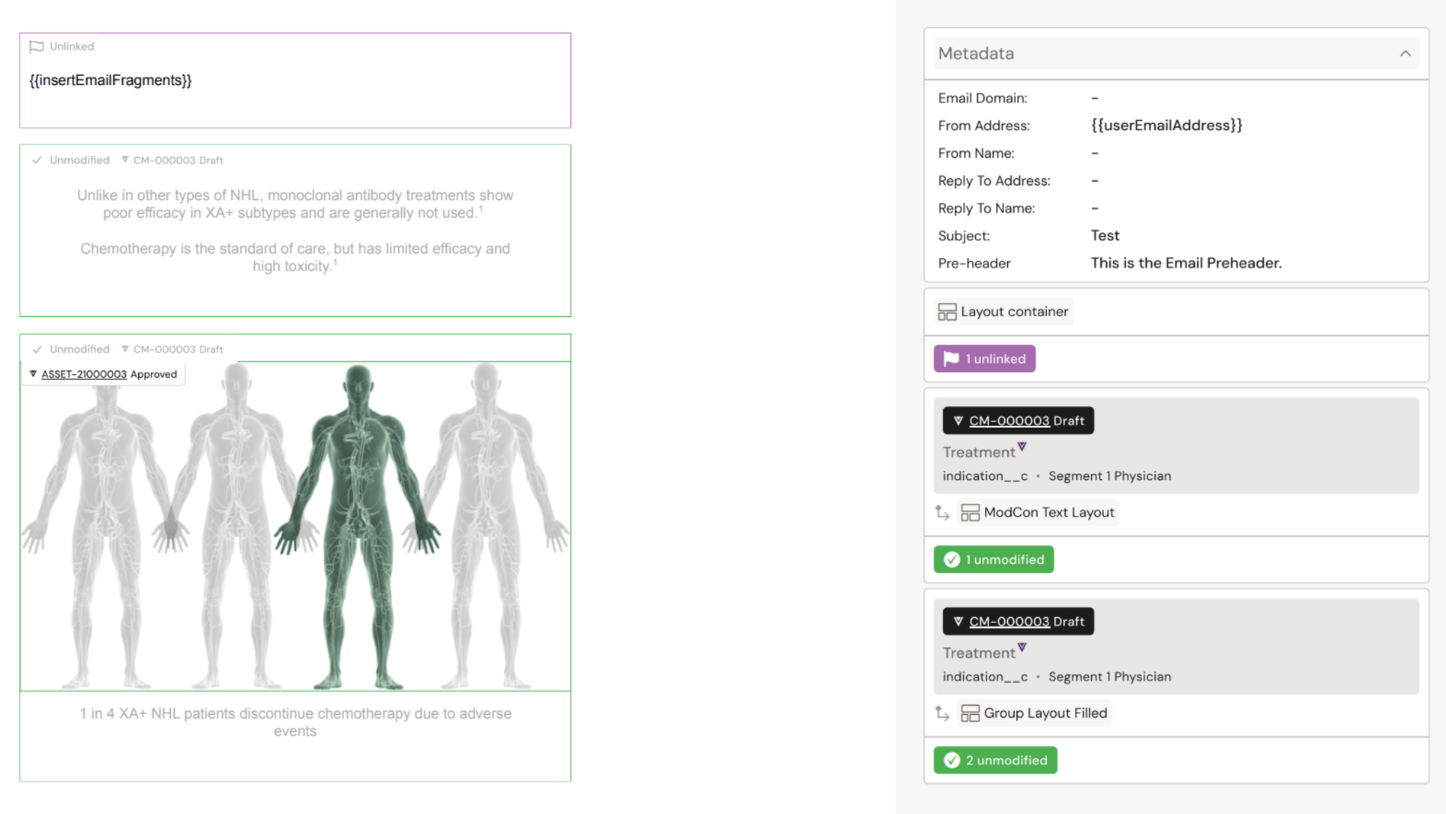
The MLR preview and the MLR report have been updated visually for version 2.6.0 and newer. Labels now display the state that the content has in Veeva Vault rather than mapping it to Activator statuses. For that reason, the labels are no longer color-coded, as we cannot map the Veeva Statuses to meaningful colors. The visuals and naming on the approval indicators (unmodified, modified, unlinked) have been updated. The visuals of the asset cards have been updated as well to indicate the type of asset that has been used (claim, reusable text).
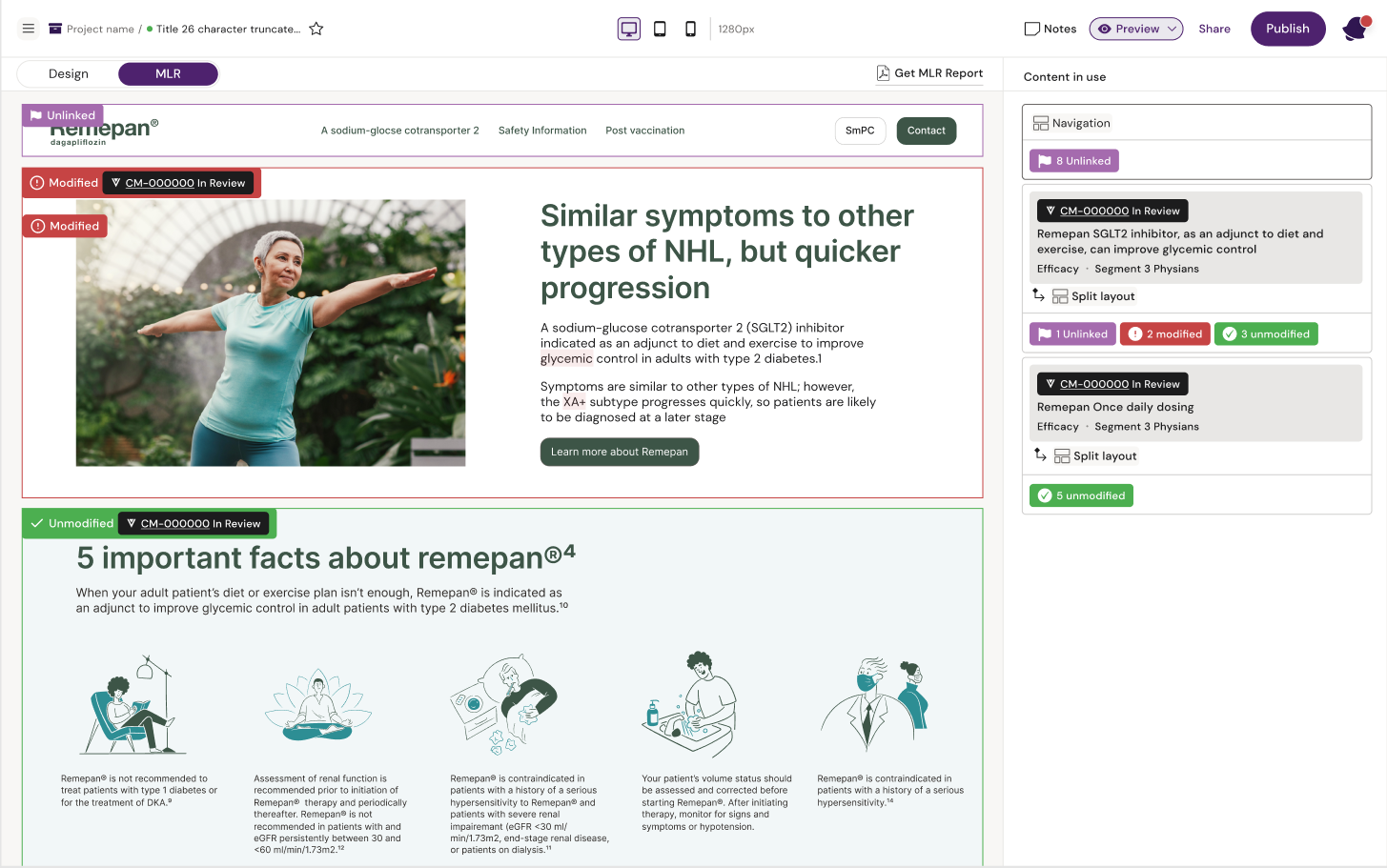
Content Module Assets
We have updated the MLR report to show the ID of the Component itself (COMP-XXXX or ASSET-XXXX) instead of the ID of the Content Module Asset, which they are part of. This logic was already in place for all other views aside from the MLR report, so it was aligned for this case as well.
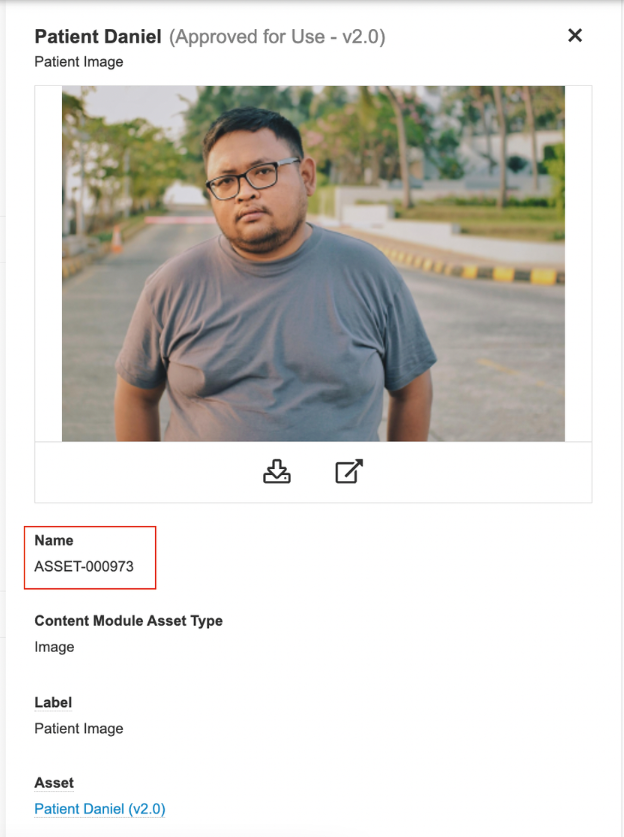
We have updated the logic for what fields are being used when displaying labels on Content Module assets. This applies to all MLR views including the MLR report. If a label has been defined it will be used in those views. If a label has not been defined, the label will fall back on displaying the content category. Example for a headline: If defined, it will show as such in all MLR views, e.g. "Primary headline for Patients". If undefined, the headline will simply be labeled as "Headline" since that is its category.
