Copying a Binder
Creating a copy of an existing Presentation (Binder) can serve several purposes:
Localization of the Presentation into different markets
Re-use of the Presentation layout and structure for new campaigns
Testing purposes
Depending on your organization's Activator configuration you may not be able to use the Activator “Duplicate” feature and instead should use the Veeva Vaults “Make a Copy” feature.
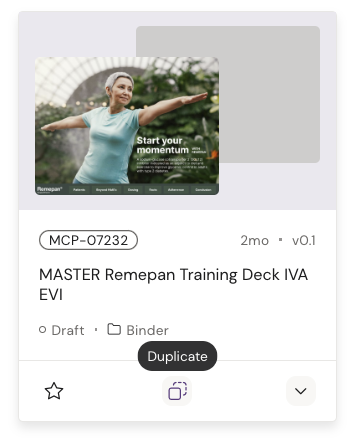
Locate the Binder that your Presentation is created and that you wish to copy by searching for it in the Dashboard. Click the Duplicate button on the Binder card and follow the wizard.
In the examples below, a binder with slides is being shown. Follow the wizard guide which will take you through all the necessary steps.
If you are already browsing the Binder, then hit the top left burger menu and choose Duplicate Binder.
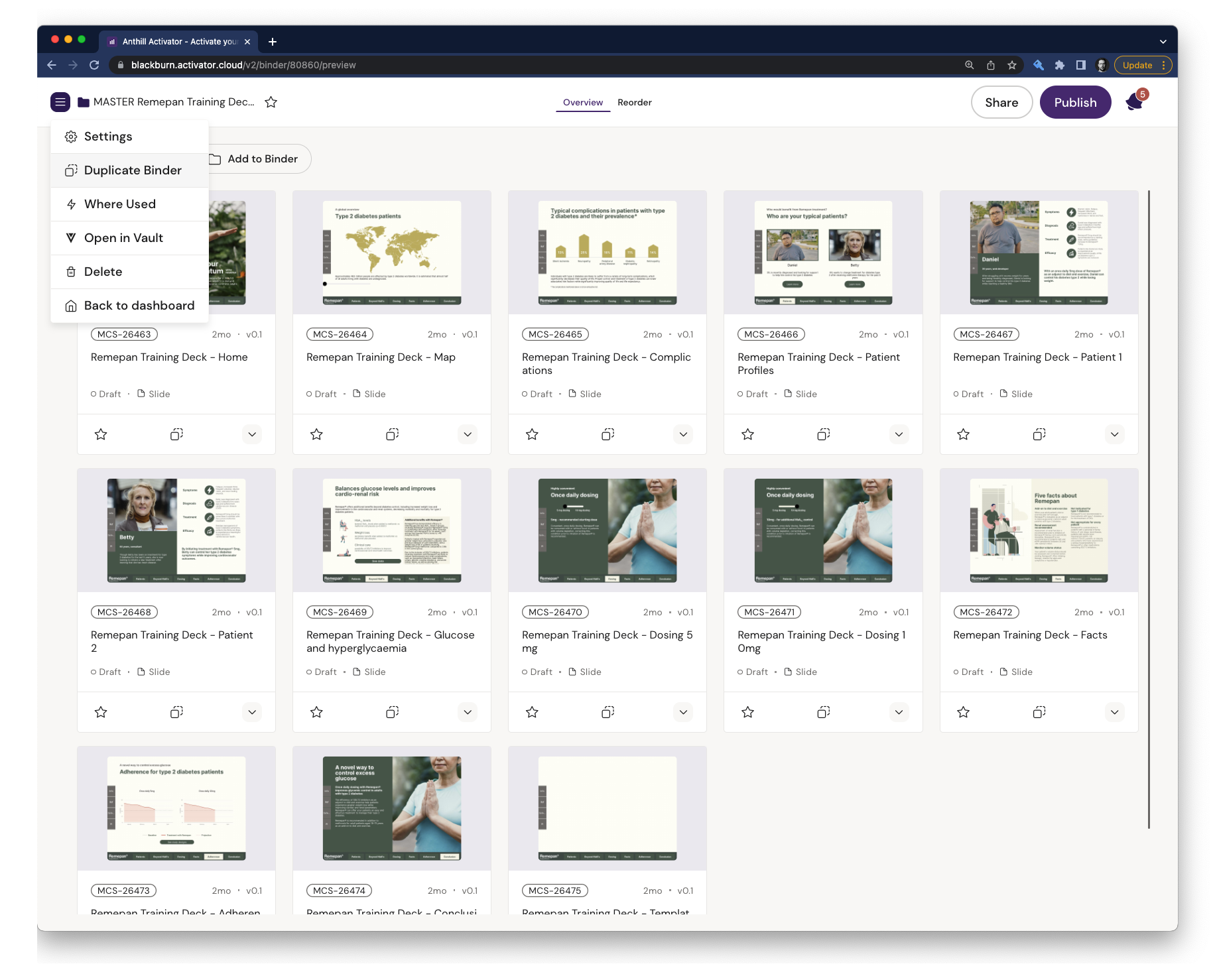
Duplication Wizard
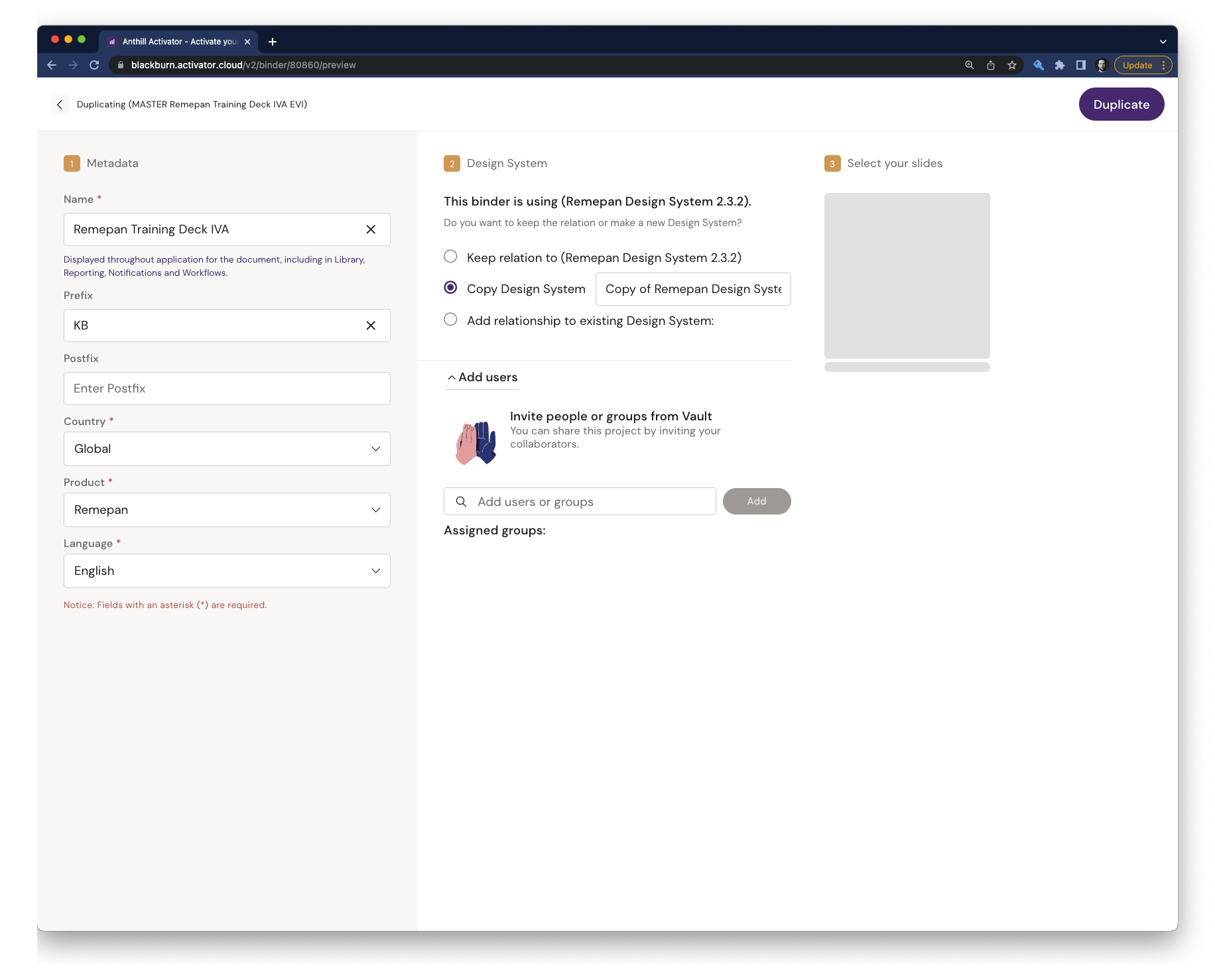
Step 1
Fill in the name of the Binder and change the metadata accordingly (this can be changed later).
Step 2
Choose whether you want to Keep the relation to the existing Design System, Create a copy of the existing Design System and use that or Add relationship to an existing Design System.
Consider carefully what type of copy you wish to make.
If you are making a localization copy from a Master document, it is advised to select the option “Copy Design System”. This way you are free to make localization changes to the file without affecting the Master copy.
If you are adding documents and Binders to an existing project you are likely going to keep the existing relationship or add a relation to another existing Design System.
Read Design System Basics if you want to learn more about Design Systems.
Additionally, you can add any users/groups who need access to the Binder (this can be done later).
Step 3
Choose which Clies you would like to copy during the duplication of the Binder - you can use the “Select all slides” to bulk (de)select all.
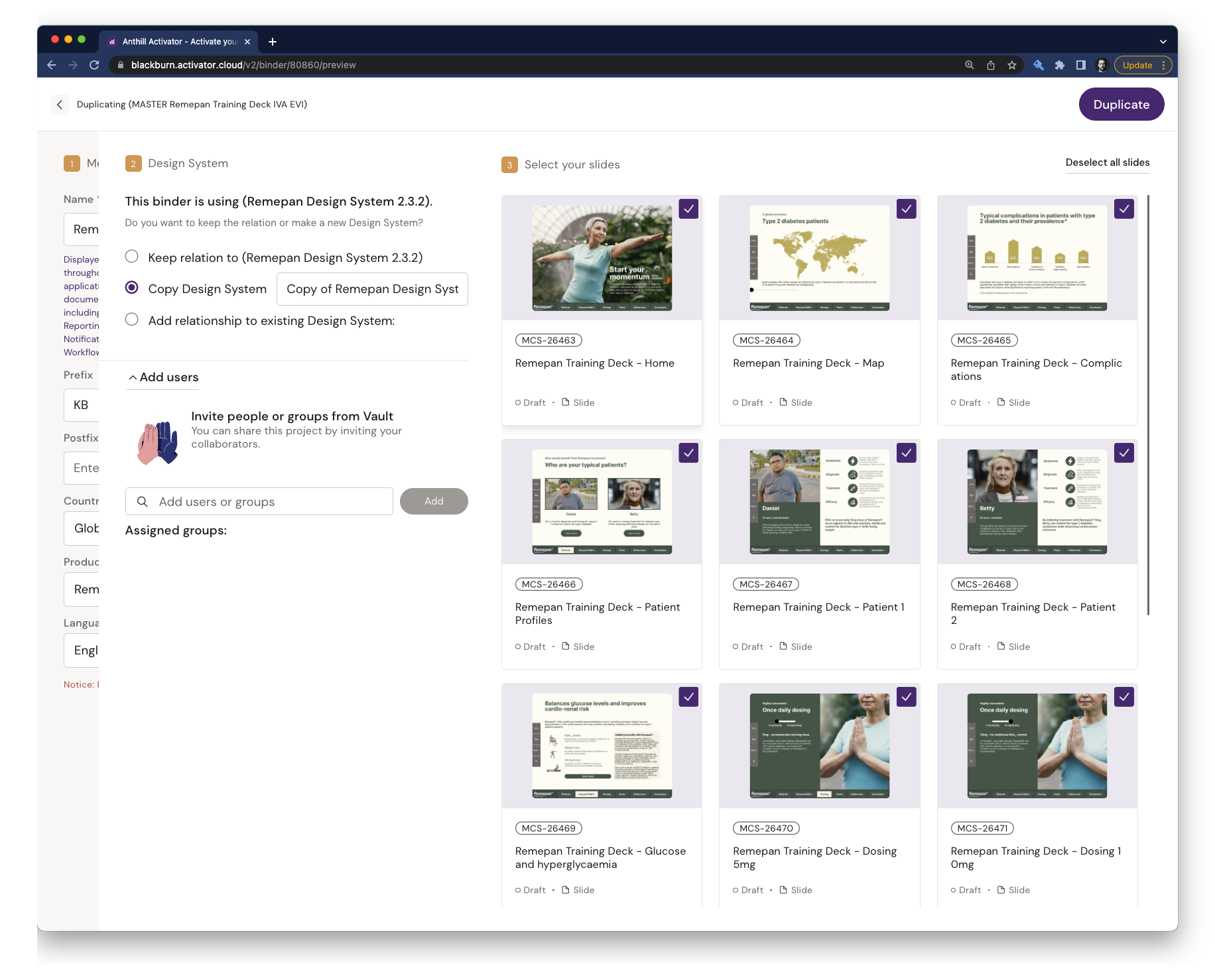
Click Duplicate. Once the Binder and its content have been copied and loaded, you can start editing it where needed.
