How to create a new Binder
There are a few ways you can start creating a new Presentation (Binder). However, the first step is to always have a Binder so that you can start collecting your Slides to create a Presentation.
You can either use the [Create new]-button in the left-hand menu from the main dashboard view and select [New Binder] from the dropdown - or you can click the [New Binder] from the ‘Lets get started’-section at the top of the main dashboard.
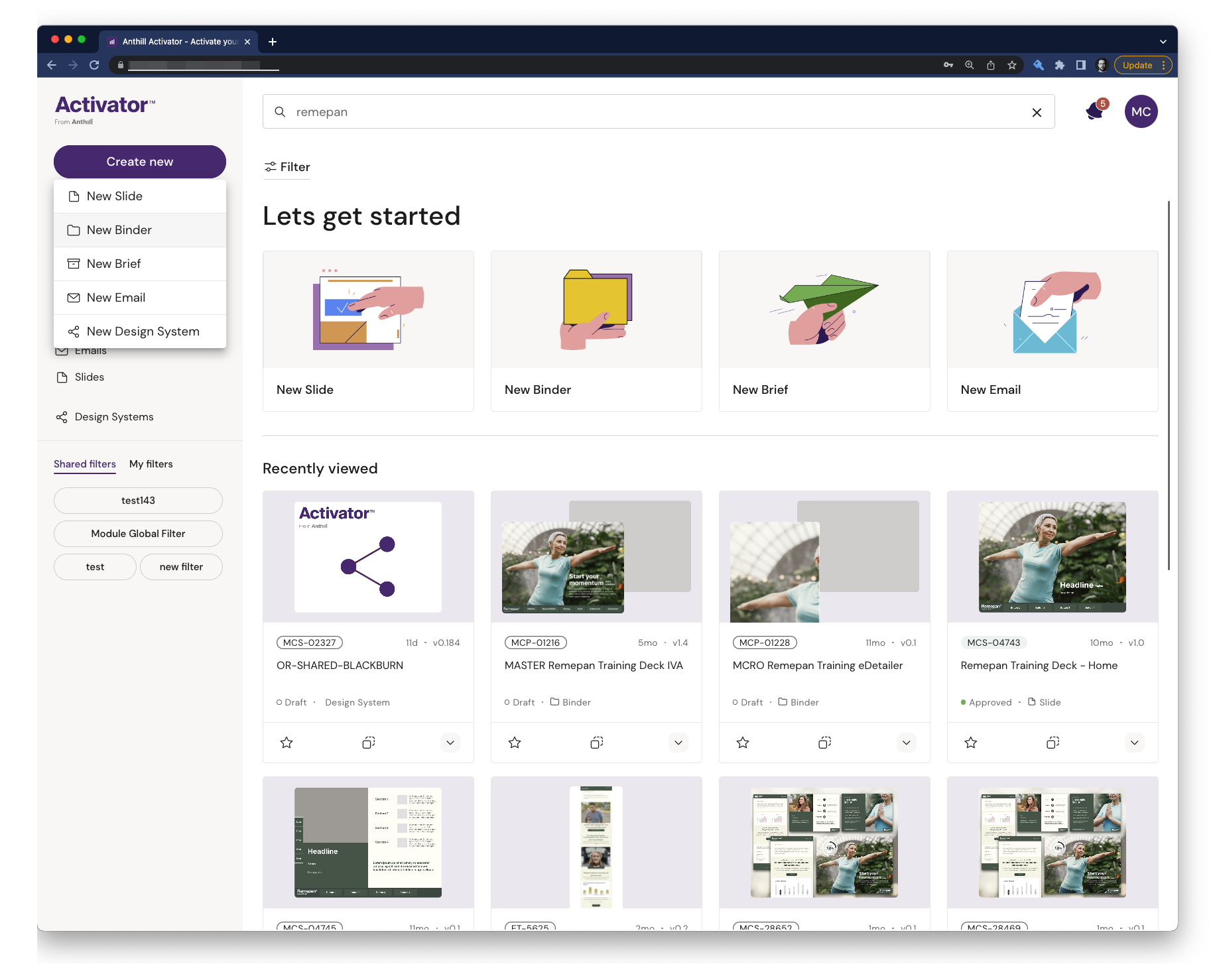
Creation Wizard
When you are creating a new Binder, Activator takes you through a wizard that guides you through the Binder creation process in two simple steps.
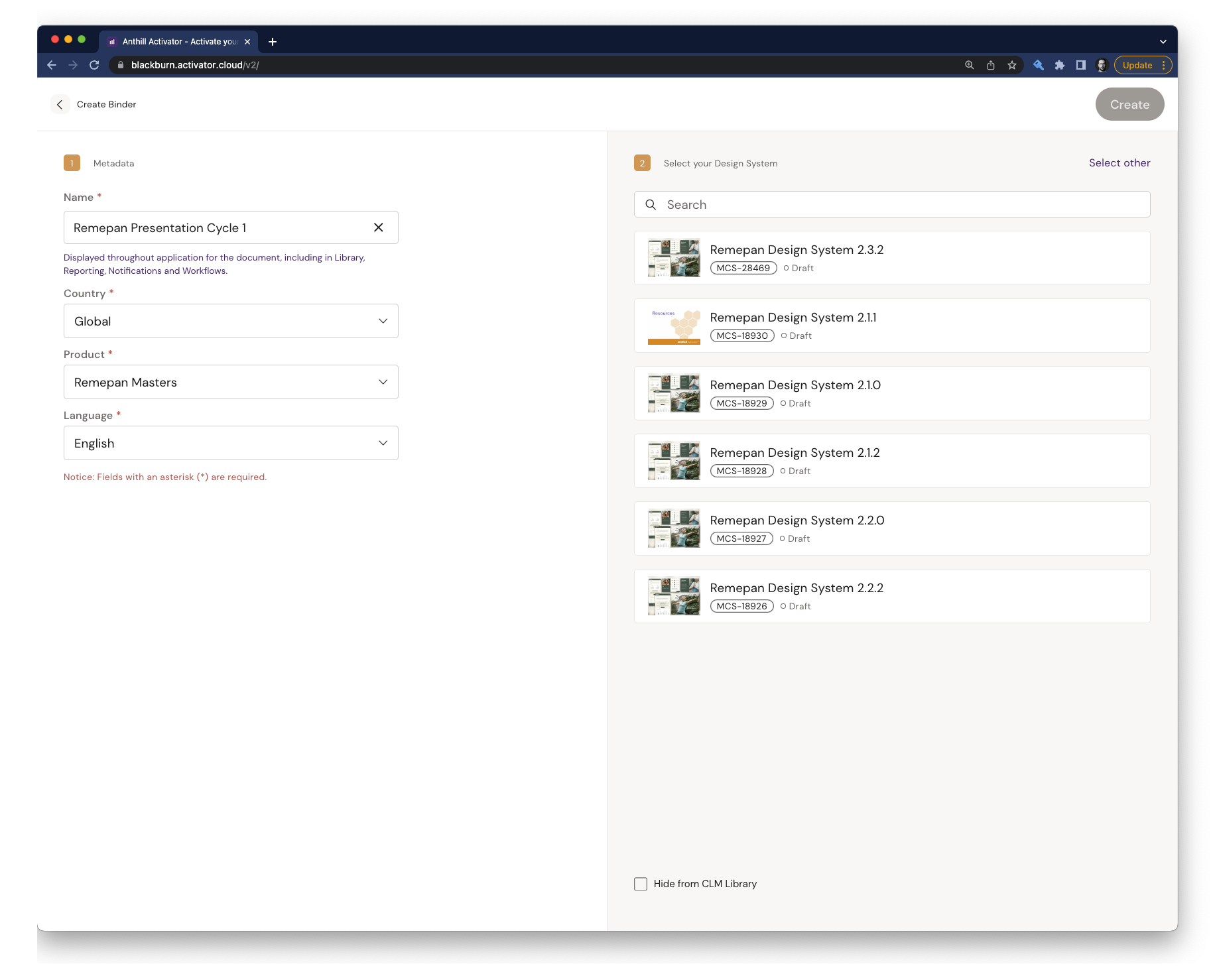
Step 1 - Set your Binder Metadata
All fields shown that are marked with an asterisk are mandatory.
Binder name it's not important with the correct name right now, since you can always change this later .
Product, country and language will all have an impact on the next step of choosing a Design System. So it is important that you choose the right options here
Step 2 - Selecting the Design System
Once you’ve filled out step one, a list of available Design Systems for your Brand & Country will be listed. Select the Design System suitable for your Presentation. When you've selected the Design System hit Create to create the Binder.
Consider if you need to checkmark “Hide from CLM Library”. Adding this checkmark means that the Binder will not show in the Presentation view on the handheld device e.g. a Tablet. This option is typically used when creating Binders inside Binders.
Binders associated to Design Systems
When you create a new Binder, you will be asked to associate it with a Design System. This is mainly because some navigation components in the Design System depend on this association for navigating between Slides.
If you are creating the Binder in Veeva Vault and opening it in Activator, you will be prompted to associate a Design System.
Go to the section around Design System Basics to learn more about Design Systems.
Best Practices when working with Presentations
Follow these simple best practice rules when working with Binders and content.
The Binder and its content should be linked to the same Design System.
This also applies to nested Binders and their content.
Once a Binder has been created, you can currently* not undo the association or re-associate to another Design System. Instead, create a new Binder and associate correctly, if needed.
Do not mix file types in Binders - Slides and Briefs do not go together.
You cannot use the [Duplicate Binder]-option if the Binder contains another Binder (nested Binders).
*With version 2.4.0 of Activator, the relationship used between content and Design Systems is changing and you will be able to re-link to another Design System.
