Sharing and Translating Content
Use Activator to easily share content with your colleagues for feedback or to submit final pieces for Approval / MLR workflows.
If you want to create a PDF for Medical Legal Review or Approval then learn more here.
If you want to share a PDF Report, Public Link, or Translation Files, follow the steps below:
The Share Menu
The Share menu provides access to Sharing services and the export of Translation documents.
Step 1: Open the document you want to share
Step 2: Click the Share button in the top bar.
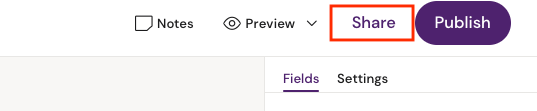
Step 3:
A pop-up will appear, and you will have three options:
Option 1: Public Link (not available for binders)
Option 2: PDF Report
Option 3: Translation files
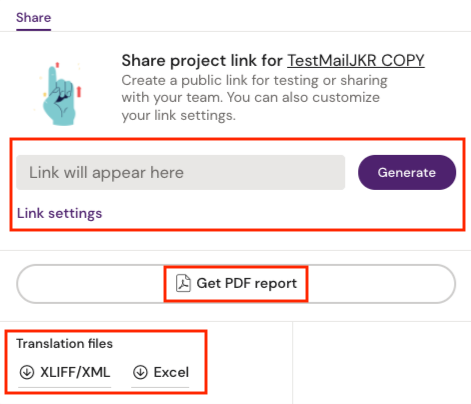
Create a Public Link
A Public link will make your document online for one day. Click on ‘generate’, and a link will appear. You can copy the unique link by clicking ‘copy’ to share it with your team. Please keep in mind that anyone with that link will have access to the document. Please share this link with caution. Please note that this option is not available for binders. However, you can generate a link for individual slides.
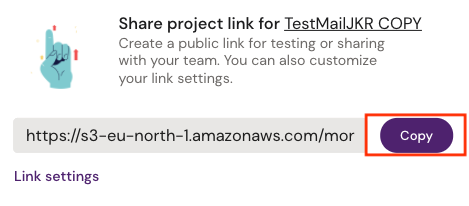
We are currently implementing the possibility to change the link settings. The functionality will enable you to change the duration of the link, and protect the link with password.
Create a PDF Report
Learn how to create a downloadable PDF report by following these steps!
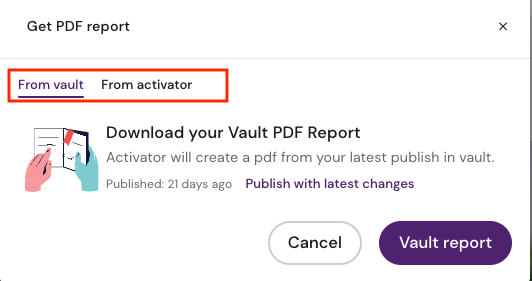
Click on the button ‘Get PDF report’.
A pop-up appears and you have two options:
Get PDF Report from Vault: Activator will create a report from the latest version published in Veeva Vault.
 Click on ‘Publish with latest changes’ first if you want to publish any unsaved changes before generating the pdf report. Activator will publish the latest version of the document.
Click on ‘Publish with latest changes’ first if you want to publish any unsaved changes before generating the pdf report. Activator will publish the latest version of the document. 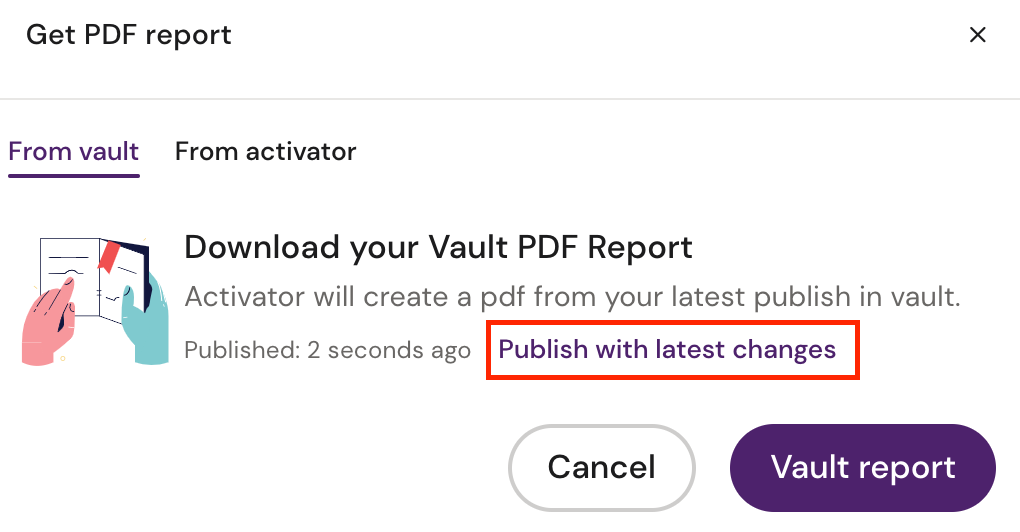
Return to sharing and get the newest version of the PDF report.
Please note that Activator automatically creates a PDF document a few minutes after you have published changes to Vault. This PDF report is attached to your Vault document by default. You can find the report in the Attachments section of the Vault side panel of your document.
If you wish to get a PDF report of the document in Activator without publishing it to Vault then get the PDF report from Activator. See below:
2. Get PDF Report from Activator: Download a PDF report of the latest updates of your document in Activator. This option allows you to share the latest version of your document without publishing it to Veeva Vault.
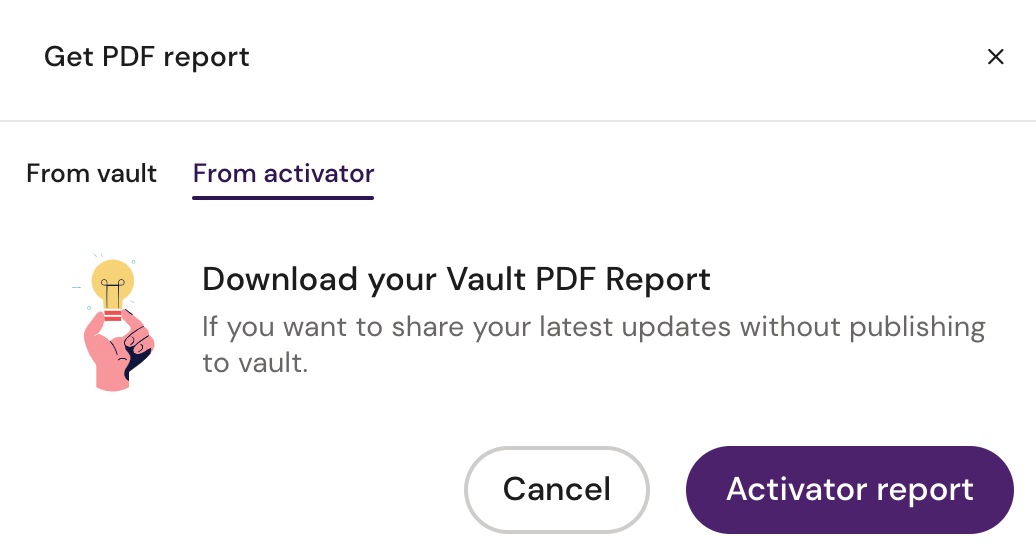
Translation files
You have the option to easily create a translation file to share with your team to efficiently localize your document to needed languages. You can download an XLIFF/XML file or Excel file based on the Activator version of your document.
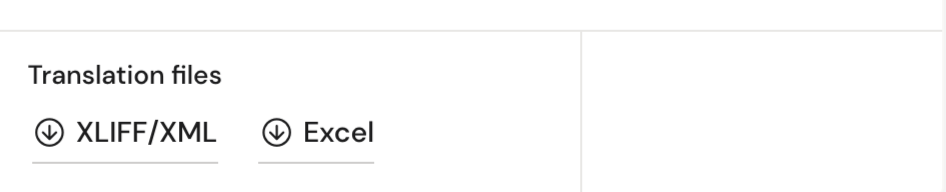
If you choose an XLIFF/XML file a pop-up will open. Select your target country code and an XLIFF/XML file will be generated. Note that this only sets a language tag in the file and does not translate any text.
A notification will appear as soon as you can download the file.
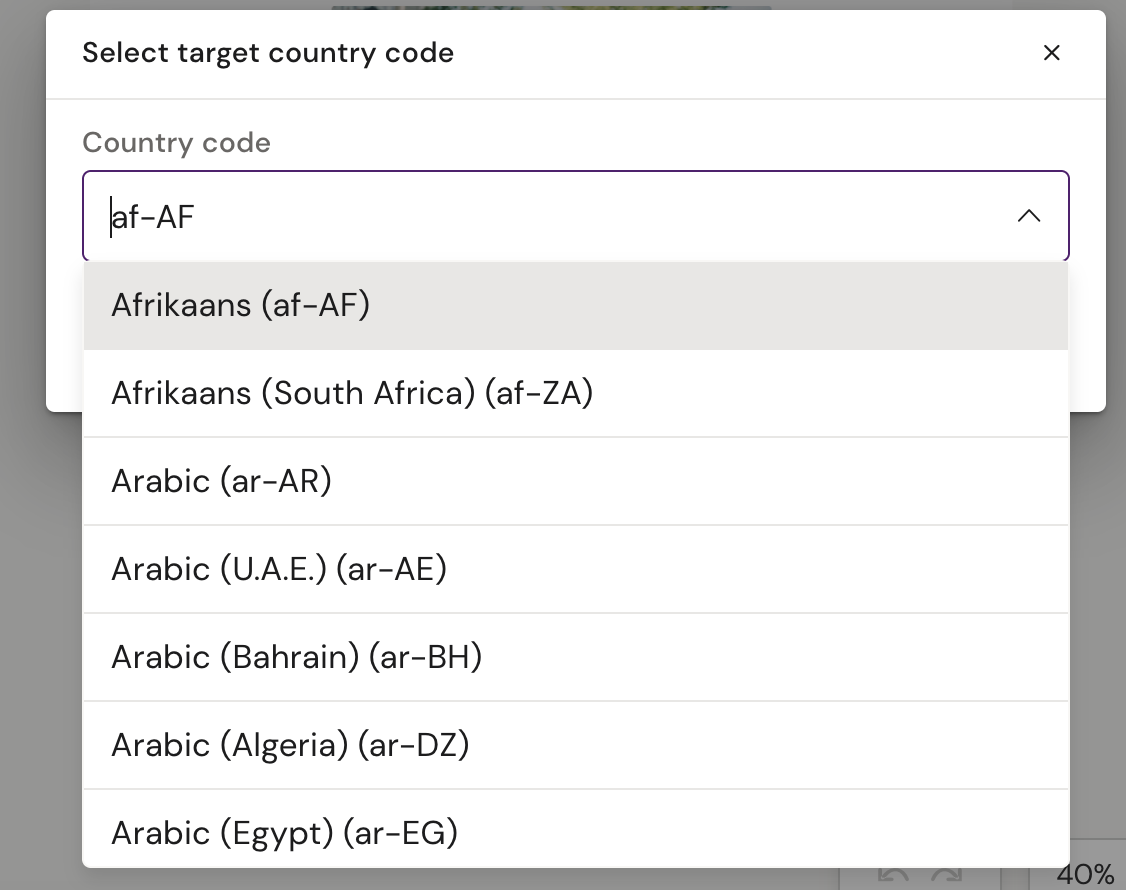
Clicking on Excel will generate the Excel file and you will be notified as soon as it is ready for you to download.
