Working with approved Modular Content for your Brief
Visit our Modular Content section to learn about importing, linking and previewing Modular Content in depth.
Adding modular content to layout elements
In order to be able to add approved modular content to your brief layouts, you will first of all need to have created a brief and added a layout to it. Double-click on the layout to start editing it.
Each layout element has a modular content button next to it in the right hand pane. Click on the button associated with the layout element that you want to add content to. This will bring up an expanded view that lets you select from the available content.
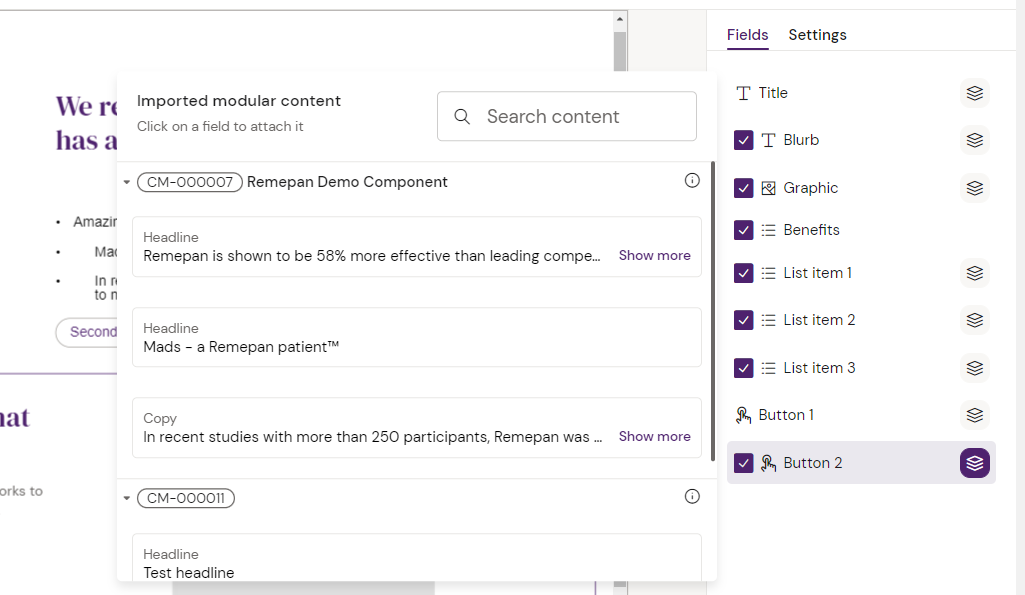
Simply click on any modular content piece to associate it with the selected layout element and import it to your brief. You can tell that modular content has been added to a layout element by the different color of the content button.
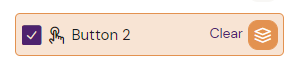
Removing modular content from your layout element
As indicated next to the button in the right hand pane, you can click on the ‘clear’ button to remove all modular content pieces from the layout element again.
This will not clear the imported text/image, but simply removing the link to the modular content.
