What the Design System Is and Where to Find It
On a conceptual level, you can think of the Design System as a box full of Lego blocks that is used to build the content on the Slides, Emails, or Briefs connected to it. All Activator documents must have a connection to a Design System.
Design Systems for Activator 3 also feature a top-down hierarchy, where assets, such as colors, layouts, templates, and slide fragments, are passed down from parent to child systems. These inherited elements can be applied directly, copied for local customization, or hidden if they are not required.
In addition, the Design System offers a predefined repository of colors, fonts, layouts, and components that the Designer can leverage to create layouts for a specific brand.
In other words, it is a kind of content-building kit. You decide which elements are required, set the rules for their use, and ensure that the different pieces fit together.
The purpose of Design Systems is to steer your brands and keep them consistent and easy to roll out across different channels (Presentations, Briefs, and Emails) with templates.
-20251110-093830.png?inst-v=5ee2fc37-b050-425f-88f5-3a225e7e8704)
Accessing the Design System
You can access Design System UI in Activator 3 different ways:
From the Dashboard (if available)
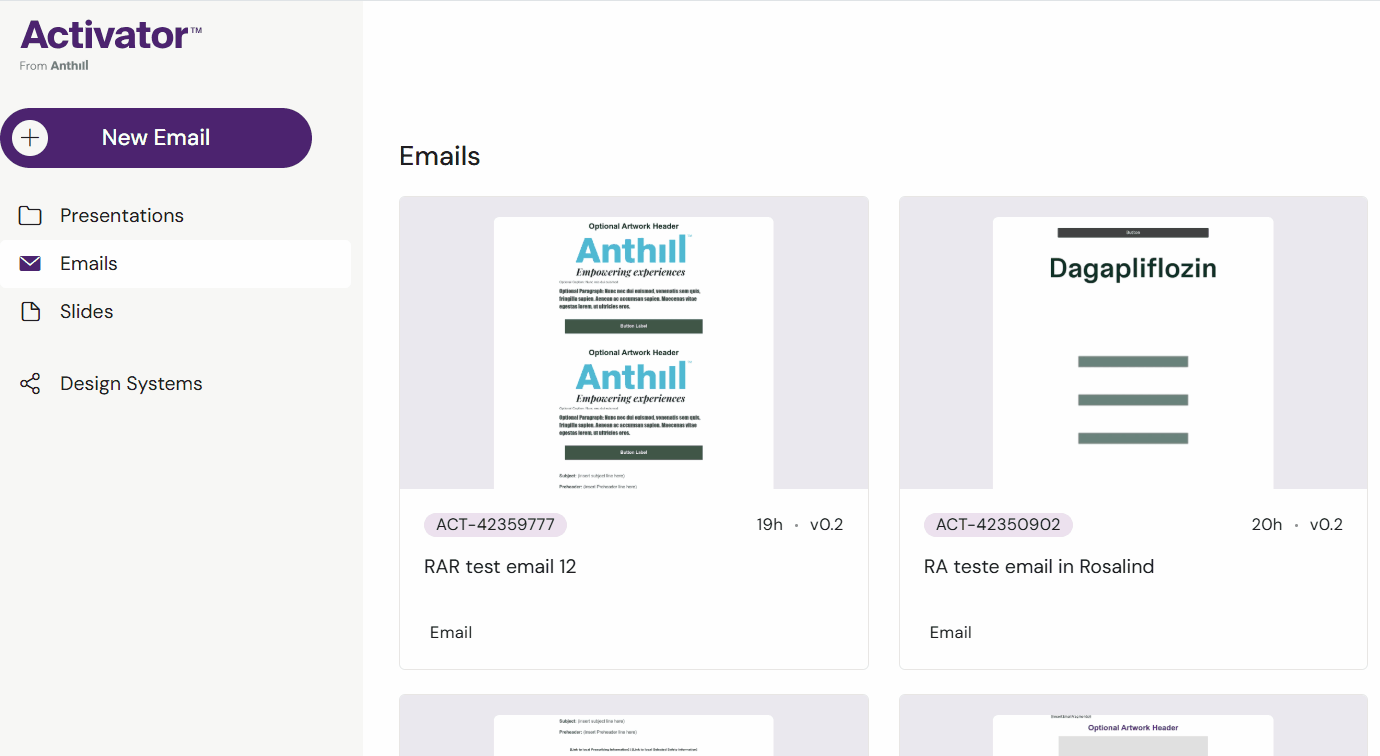
From the Burger menu-> Settings-> click link
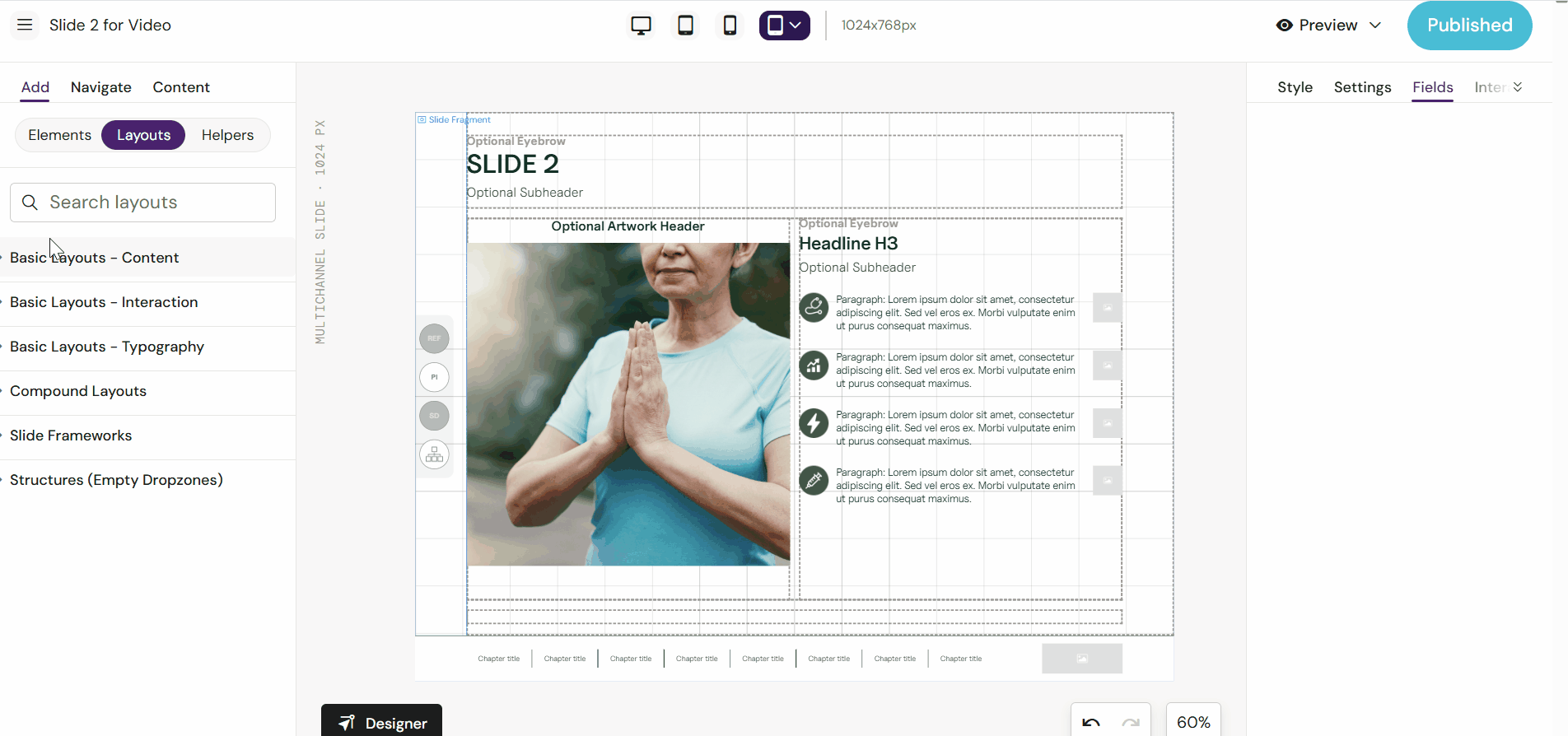
From your DAM using a webhook button - Veeva Vault PromoMats and Aprimo are shown in this example.
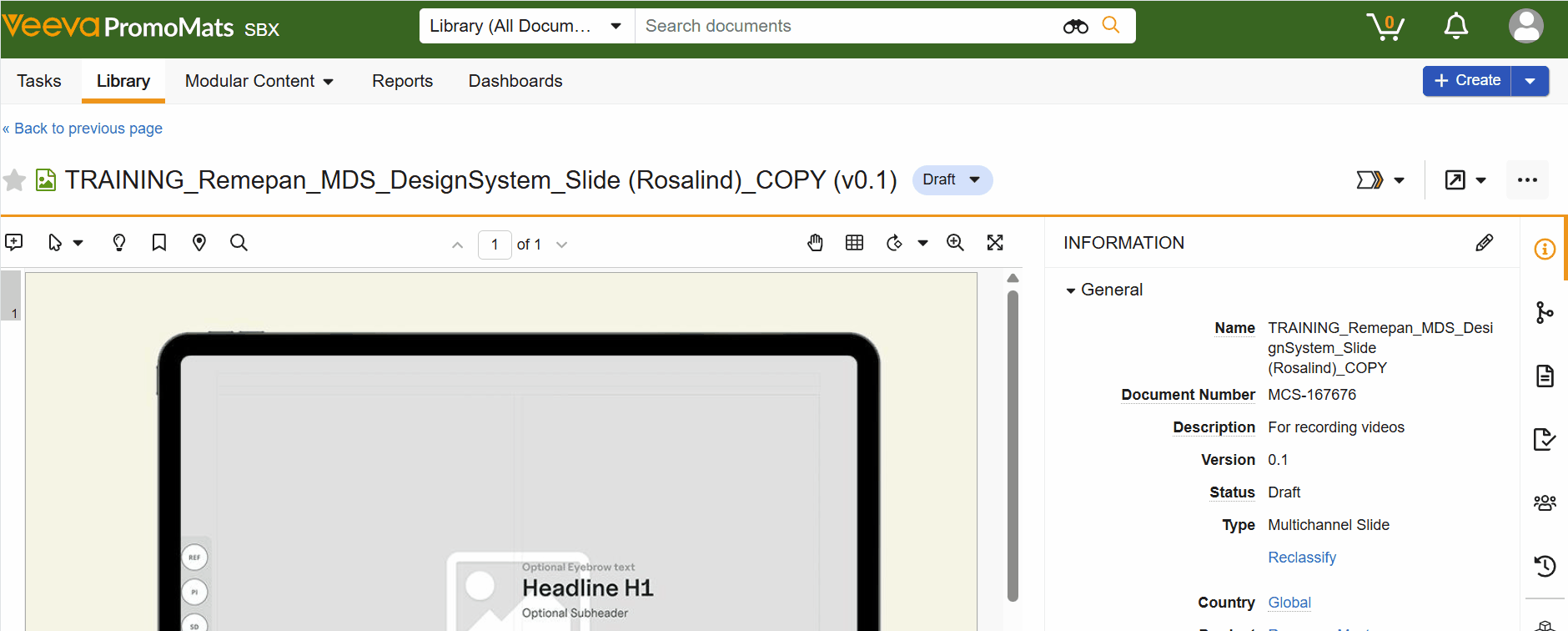
Design System UI Capabilties
At the moment, the Design System user interface in Activator is limited, offering a simplified view of core elements. This is an intentional first step, and more capabilities will be introduced in upcoming releases.
Currently, within the Design System UI, you can:
Define and add colors for brand-consistent theming
Preview inherited content, including colors, layouts, templates, slide fragments, and helpers
Copy groups of inherited content for local customization
Create new content directly within the system
Manage shared image assets used across layouts and templates
Download and upload script packages for advanced configuration or migration
See available fonts from the typography settings
Configure global navigation, if the Design System is used for slide-based content
While the UI doesn't yet support all advanced editing features, Content Developers can further configure the Design System using the underlying configuration files. This allows for deeper customization beyond what’s available directly in the interface.
For more details on how to technically configure and extend a Design System, we recommend referring to the Content Development section in the Knowledge Base, which outlines structure, options, and best practices.
We’ll continue to expand the UI’s capabilities over time, making it easier to manage and update your Design System directly within Activator.
