How to Create an Email
How to create a new Activator Email
There are a few ways you can start creating a new Email:
From the main dashboard view, you can click “Create new” and then select “New email” from the dropdown
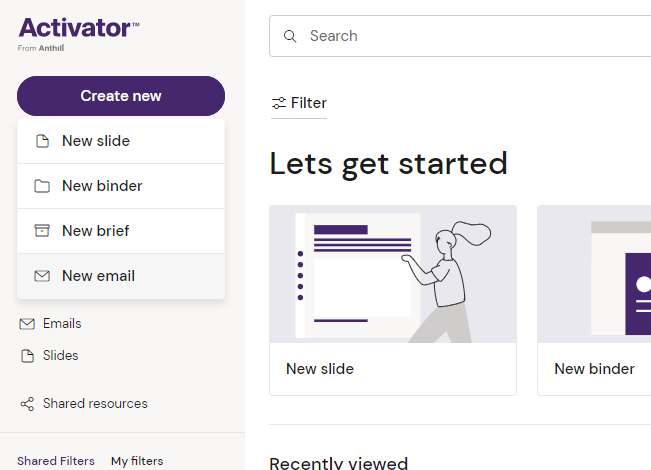
If you have already selected the Emails view in the sidebar, then the Create button will switch to show Create Email as a default action.
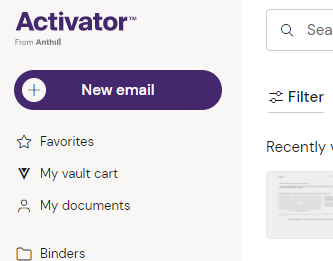
Once you click New email, the Email Creation Wizard will be shown.
The Wizard will guide you through the process in three easy steps.
Step 1 - Set your Email Metadata
All fields shown that are marked with an asterisk are mandatory.
Email subject will be what the email recipient will see in their inbox, so make sure it is short and descriptive.
The field From Address will automatically suggest the token {{userEmailAddress}} which will insert the sales reps email address as the sender.
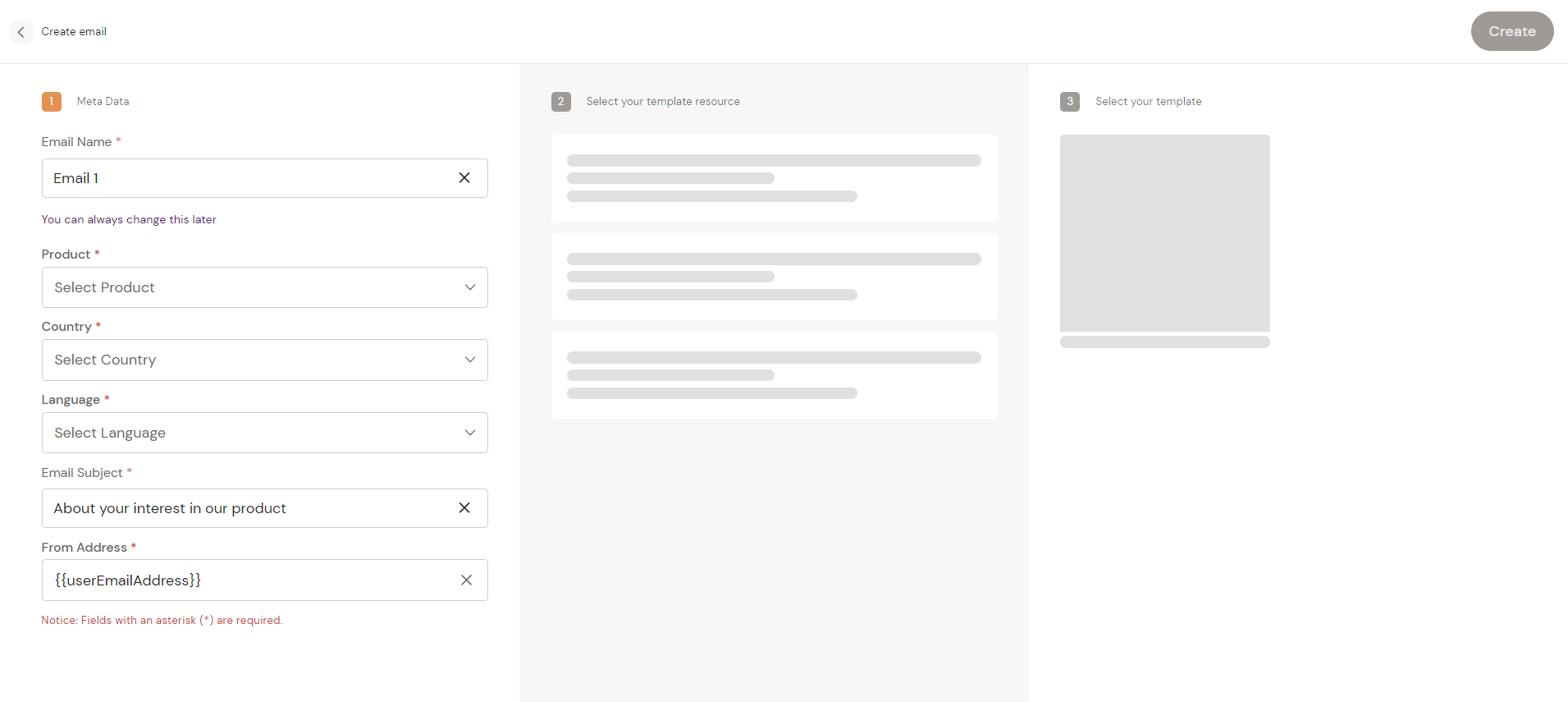
Step 2- Selecting the Design System
Once you’ve filled out step one, a list of available Design Systems for your Brand & Country will be listed.
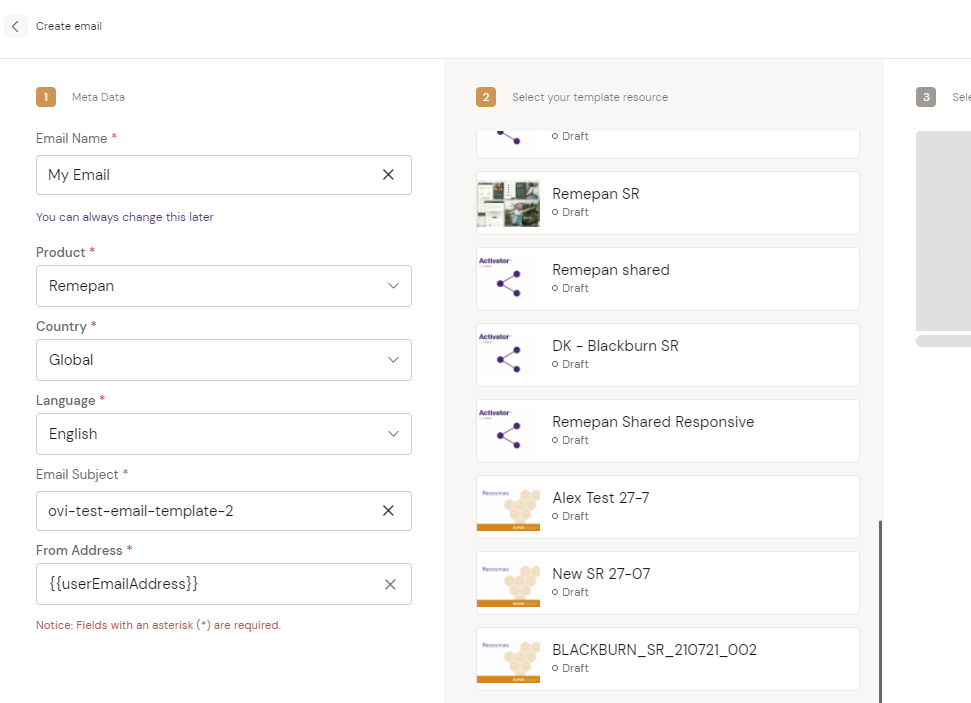
Select the Design System suitable for your project.
Step 3 - Select your Template
A Template is a predefined design for an Email suitable for your Brand. The Template can include a predefined set of layouts or suggested content. Once you have selected the Template you want to use, the “Create” button will turn purple and can be clicked to create your email.
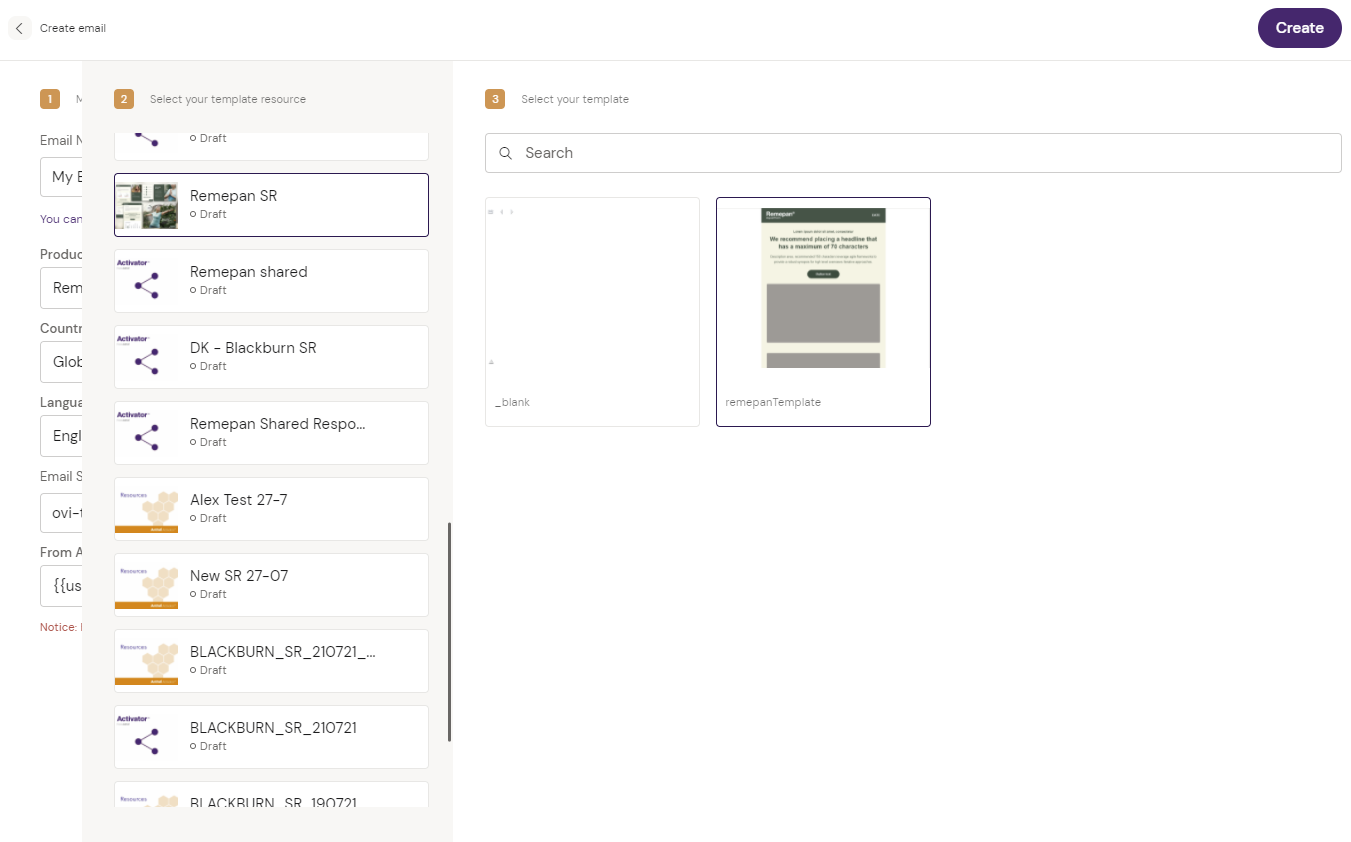
Once you have created the Email, you can now begin to creating your Email content by using the different tools available in Activator.
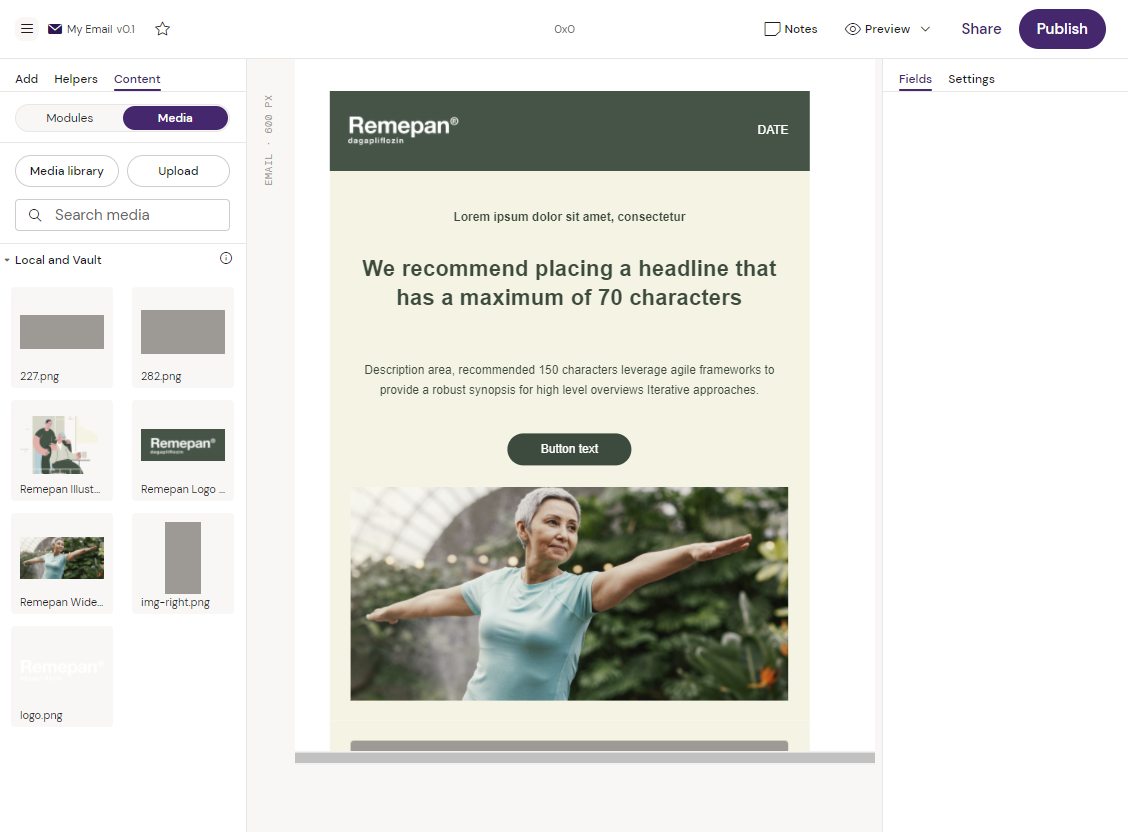
The Email Content Editor view
Step 4 - Build your Content
Learn more about how to build your final Email content using the Content Editor view here: Activator Content Editor
If you are part of an Agency or team creating Design systems, find out how to build content in approved emails go the the section on Email Components or review the Activator Designer here : Activator Content Designer
