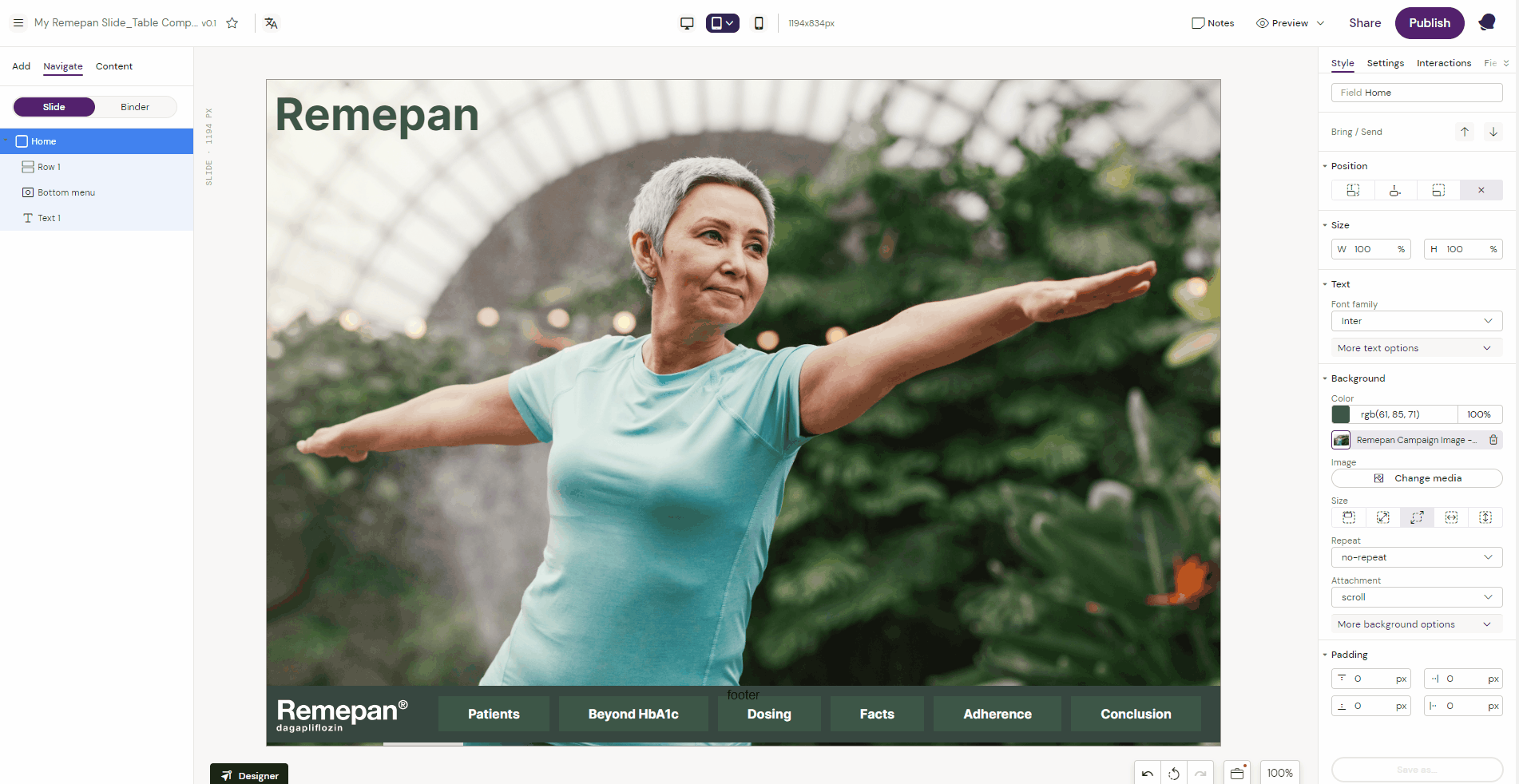Table
Tables are used to display information in tabular form, with rows and/or columns named. Tables consists of the table and table cells.
Example: How to add a table to a slide
Step 1: Select the “Table” component from the components list.
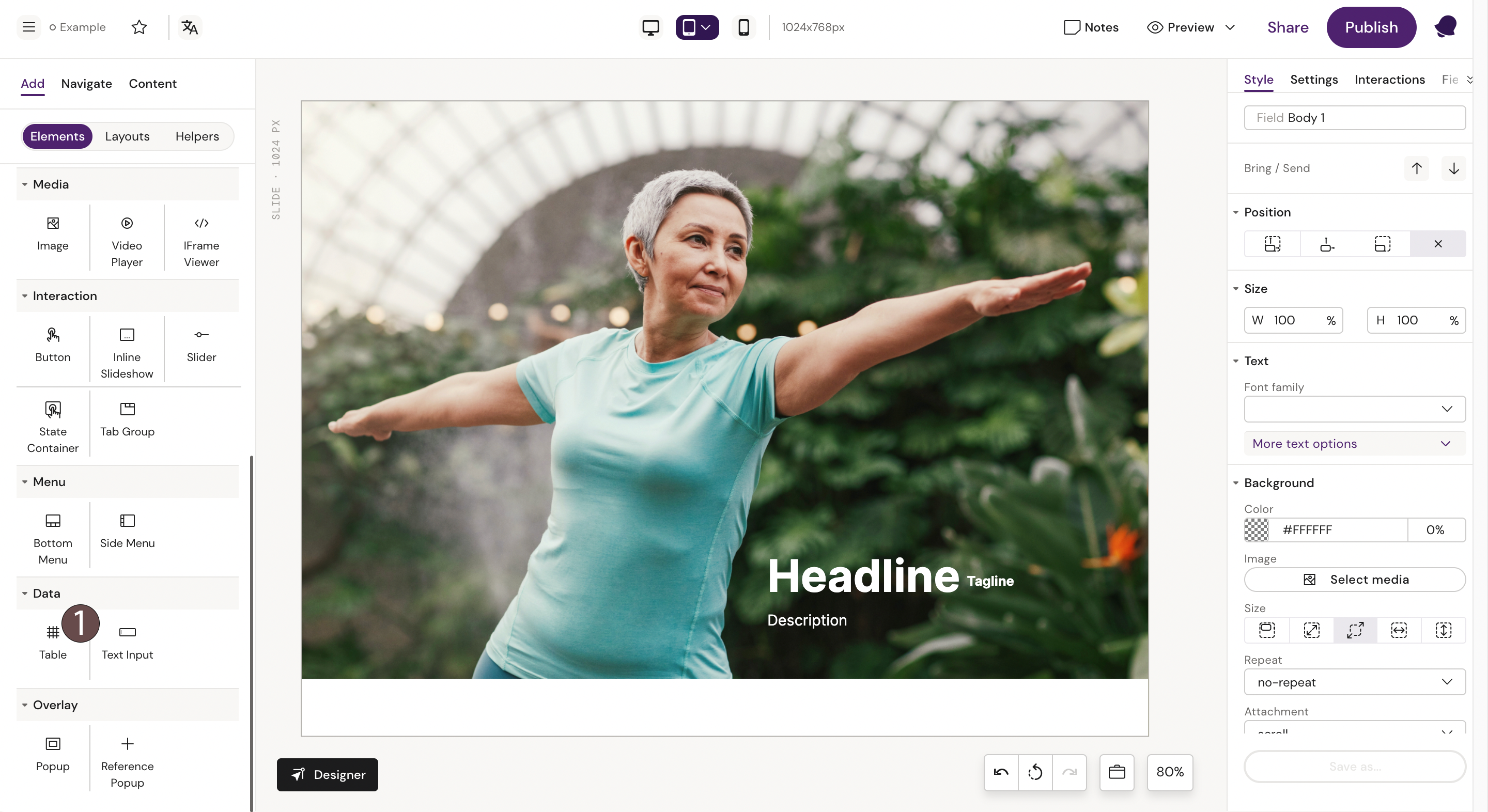
This will place a table with 1 top row, 2 rows and 3 columns on the slide. You can add or subtract the number of rows and columns in the main menu. The new columns and rows will be added evenly with the same size.
Step 2: Click on one of the cells in the table and you will now see you are in a cell inside of the table – note the slight yellow outline indicating highlighting the individual cell:
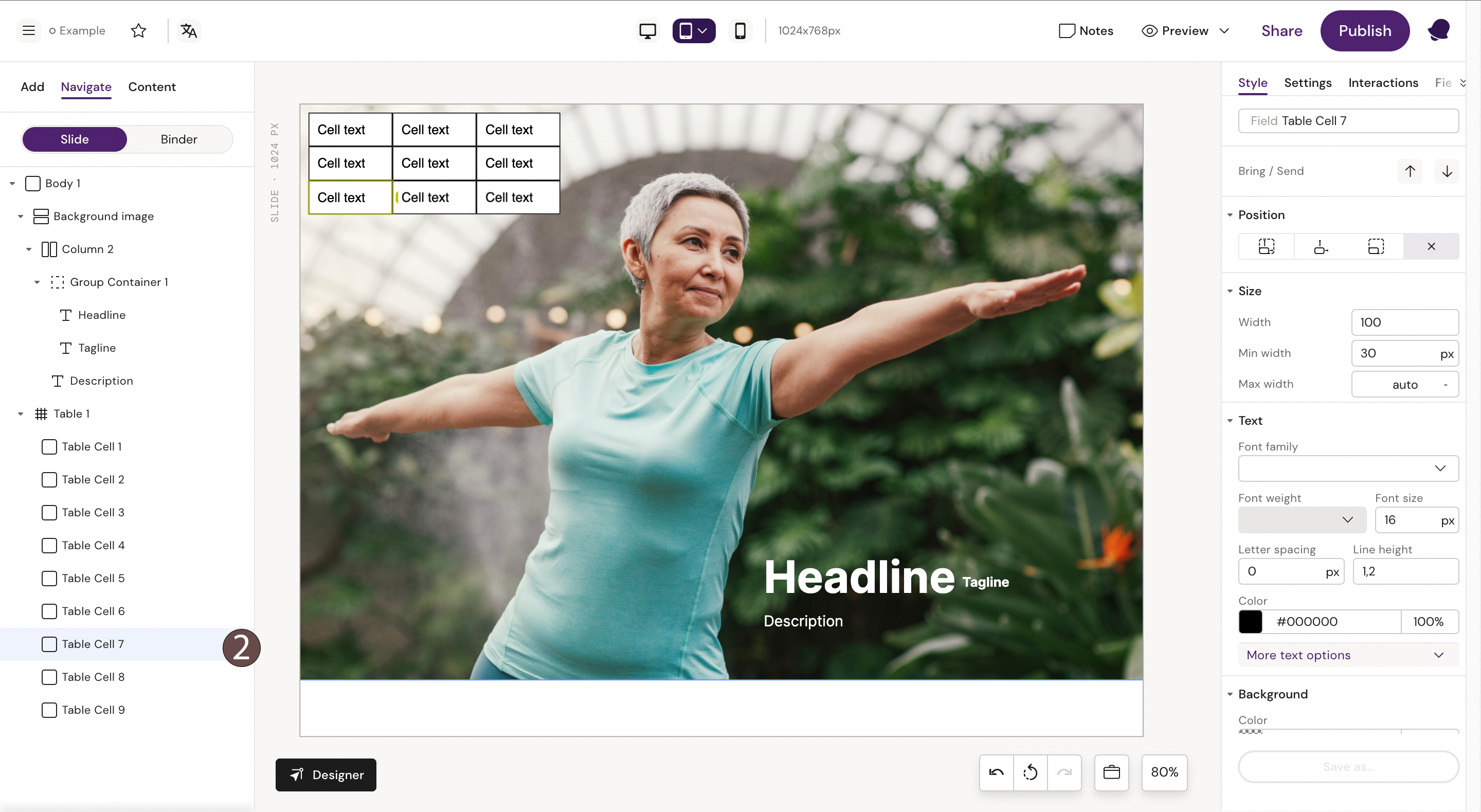
You can now style the table and define the data inside the cell’s text fields as needed.
In Situ Example of how Table rows and columns can be modified