List
The list component adds a list container with list items to your content. You can use it to create ordered lists with rich text.
How to use the List component
In this example, we add a bullet list and apply styling
1. Add the list component to the layout canvas
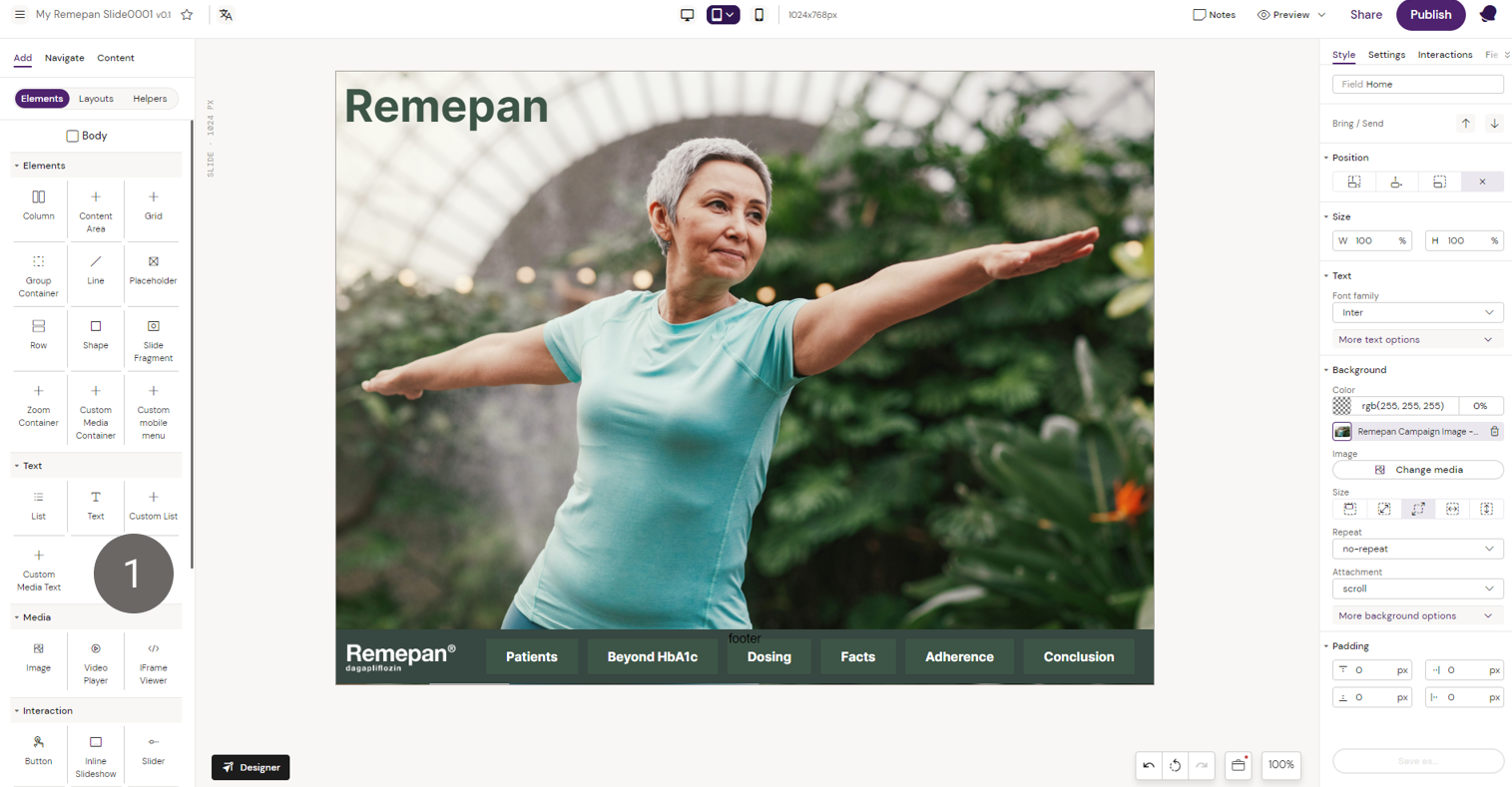
2. Position the List component as required. In this example, the List component has an “Absolute” position and the “Top” position is configured to align the List with the Remepan logo
3. Size settings are configured to align with the Remepan logo (Width is set to 300px)
4. Configure the font settings as desired
5. Configure list settings as required. In this example, we are creating a bullet list
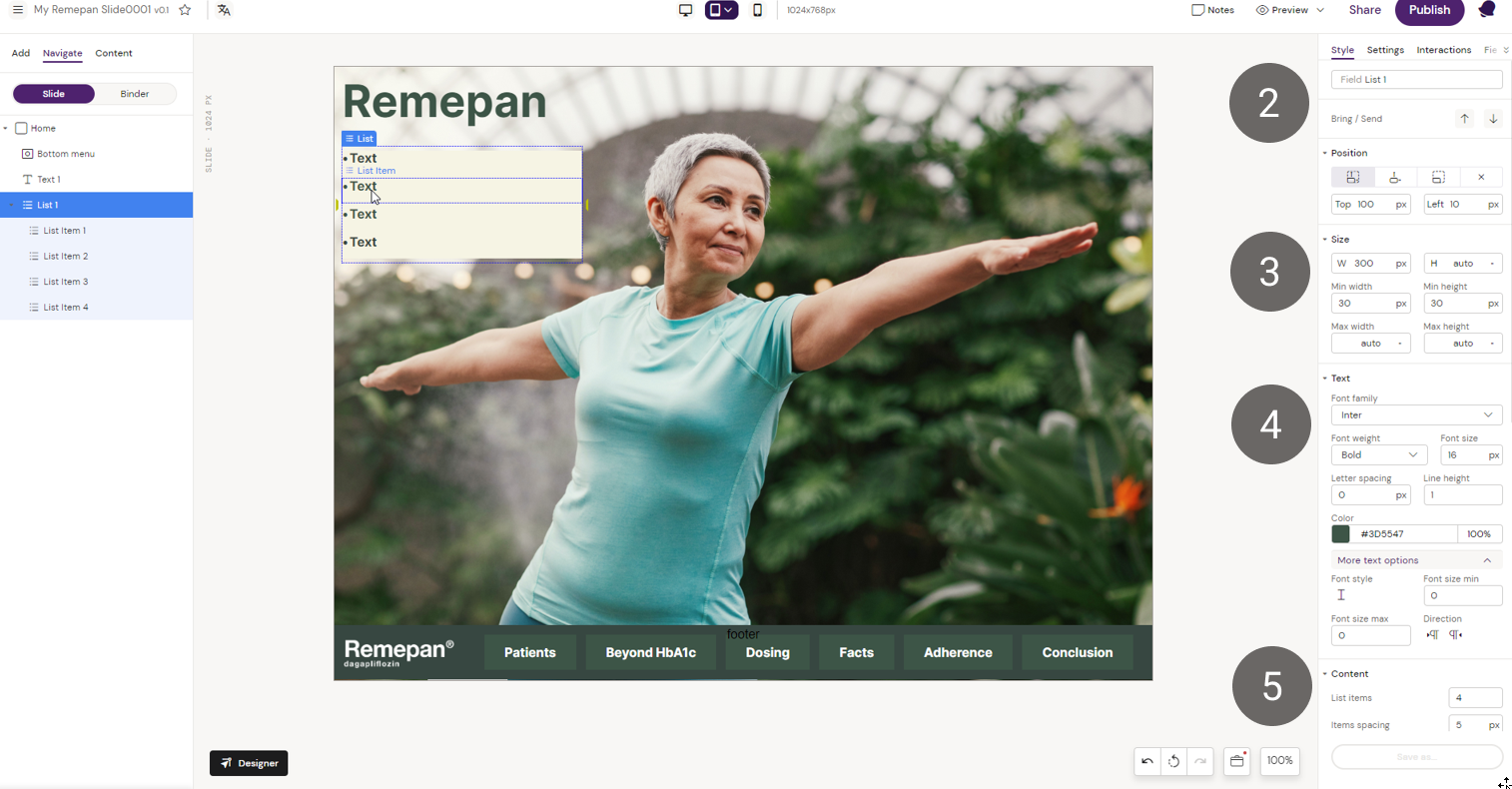
6. Add placeholder text in the bullet list. Note that the text is meant to be changed by editors in the Editor
7. Make sure that the list component is configured to be editable and consider if it should also be mandatory.
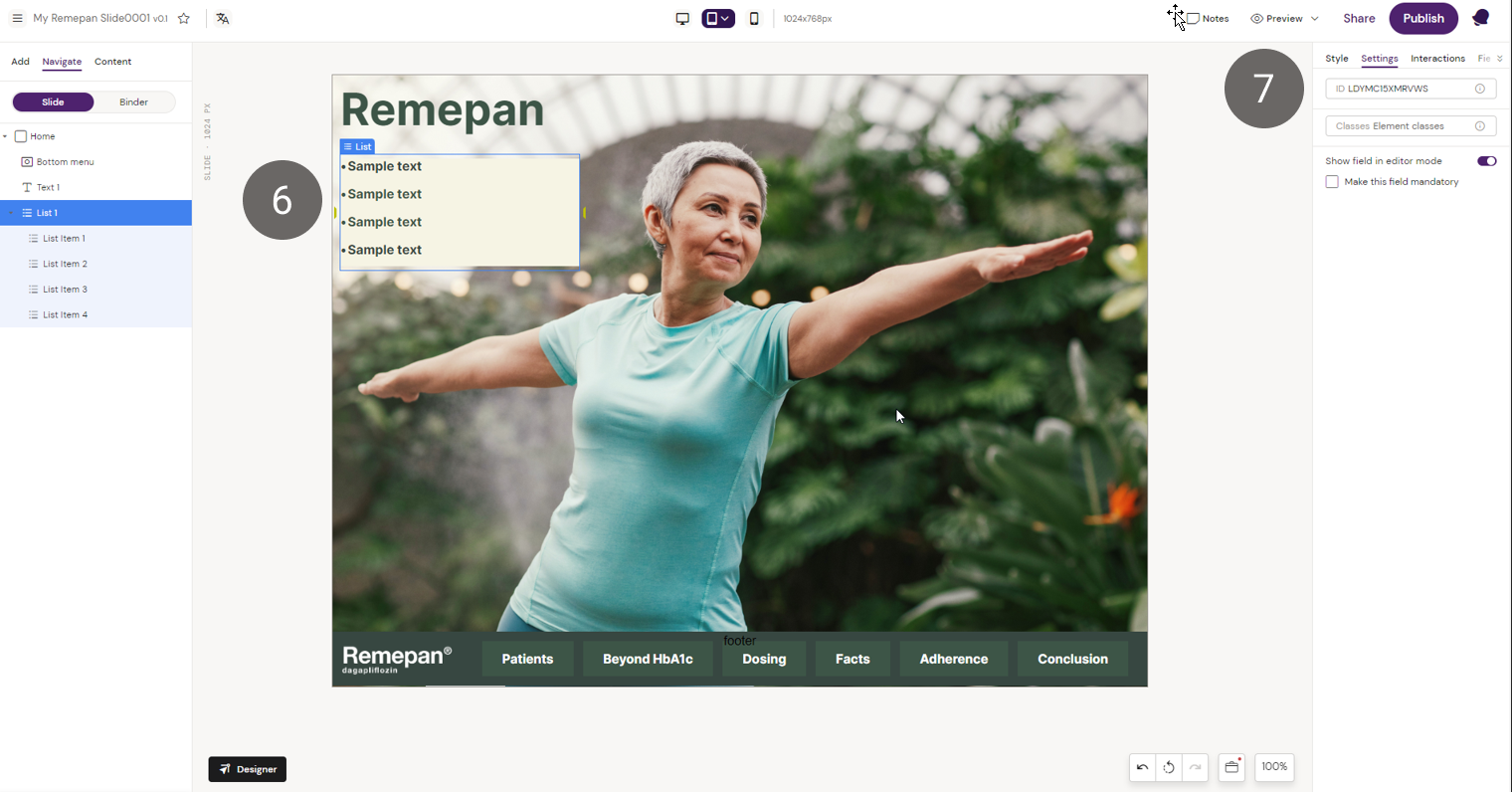
8. Once you’ve added a List component to your Layout in Slide, or Brief, you can add or hide a List Item from Fields in the Right side panel.
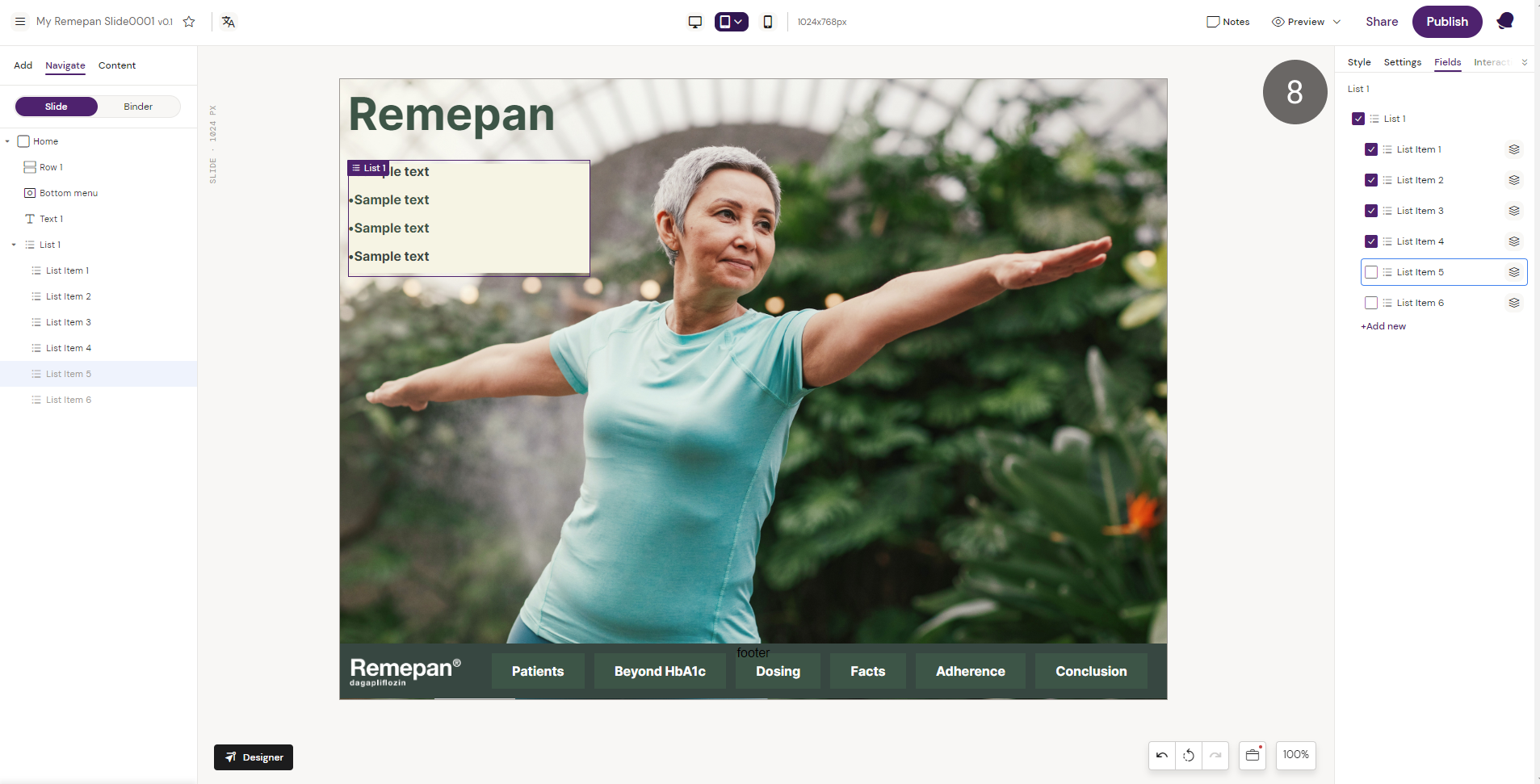
Find more information about adding or editing content here Activator Content Editor.
List component is available in the Activator Elements for Activator Briefs and Slides document types.
