Navigation
eDetailers use navigational elements in order to be able to take the end-user from slide to slide in various chapters as well as utilize actions to activate interactive components and popups.
Bottom Menu (element)
This places a bar with buttons on the slide, which when clicked, will take the user to slides in specified binders. You can read more about this here: Bottom Menu
Side menu
This is a popular way of activating popups and other states, such as interactive windows or popups inside slide fragments. Read more about the side menu Side Menu slide fragments Slide Fragments and slide fragment component Slide Fragment (component)
Interaction navigation
Almost any element can be programmed to trigger navigation. Use the option navigate, next slide or previous slide from the “do” option in the Interaction menu Add Interactions
Native Veeva CRM navigation
It is possible to navigate from slide to slide by swiping left and right when the slides are on the Veeva CRM application. You can also test this functionality in preview mode in Activator.
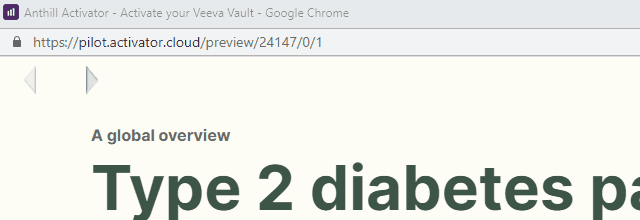
When taking a copy of a project, navigation may need to be rerouted to the new binder and slide ID’s
docIDNavigation V1 and V2 navigation
In few cases, when migrating content from one Vault environment to another, navigation types may need to be updated. Read more about the two different version here: docIDNavigation V1 & V2
